Use a reference manager
A reference manager is a flexible tool: it can be integrated into word-processors like Microsoft Word, Libre Office and Google Docs, allowing you to generate citations, footnotes and bibliographies automatically. Its scope is wider still, in that it can also be integrated into a web browser, which means that you can record details of items that you find online, both articles that you find in a research database like JSTOR or individual webpages.
A reference manager is one type of note-taking application and it has the advantage over pen and paper that you can use it to record and re-use links to research resources. Try experimenting with a tool like Zotero for a week or two to see how it can help you in your reading and research, and in turn in the writing of your essays and other projects.
Experiment with Zotero
Zotero is a free and open-source reference manager with is available for Windows and macOS. The application provides users with a limited quantity of online storage free of charge; a subscription is required to retain larger volumes of material, though data can also simply be stored locally on your own hard disk.
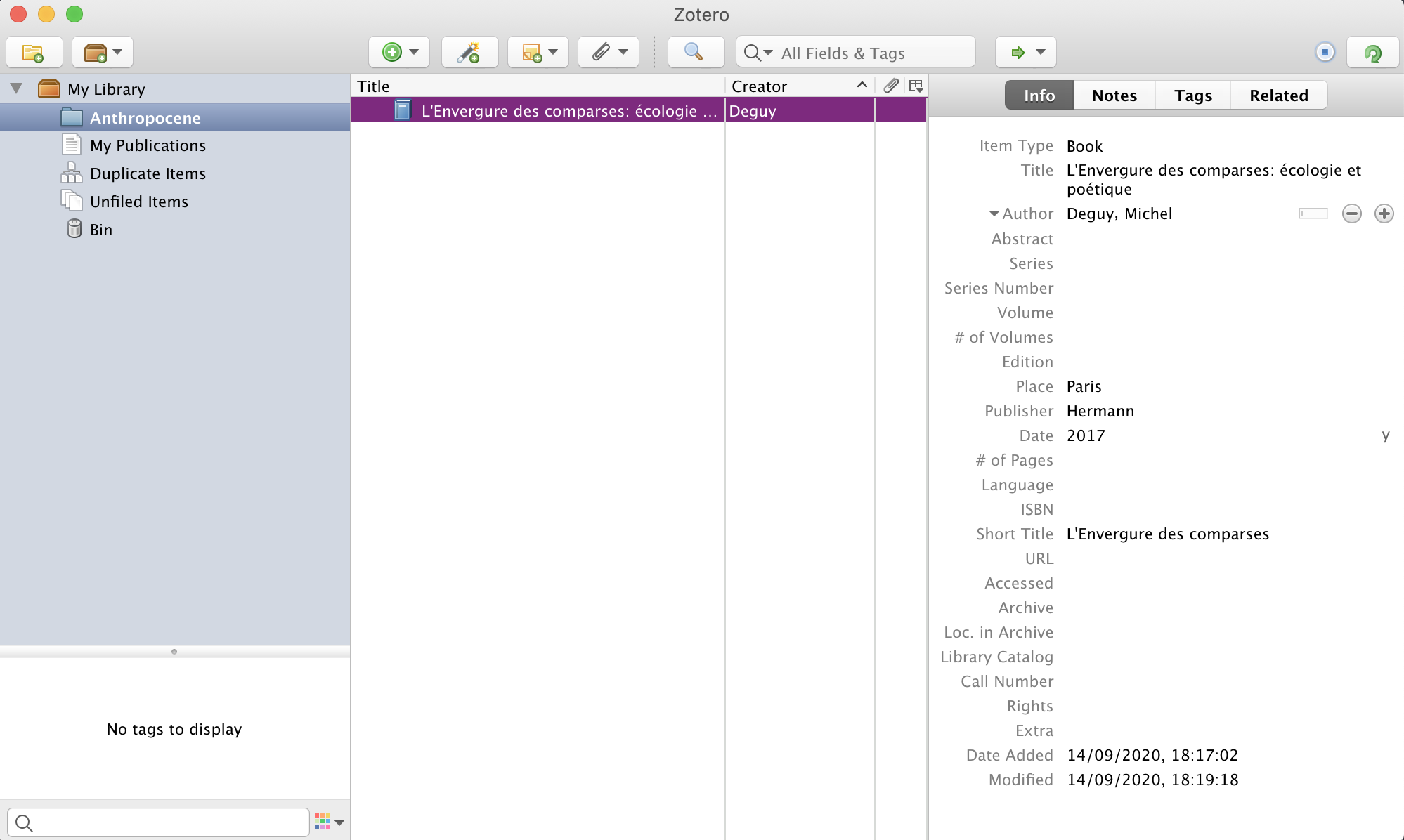
Zotero: desktop application
Using a reference manager like Zotero, you can develop a database of references and materials over time, and use them whenever appropriate in your different projects. For each project, you can create a collection and you can also in turn share items between different collections as you develop new projects.
You can add an item by entering the relevant details and then saving it to your collection.
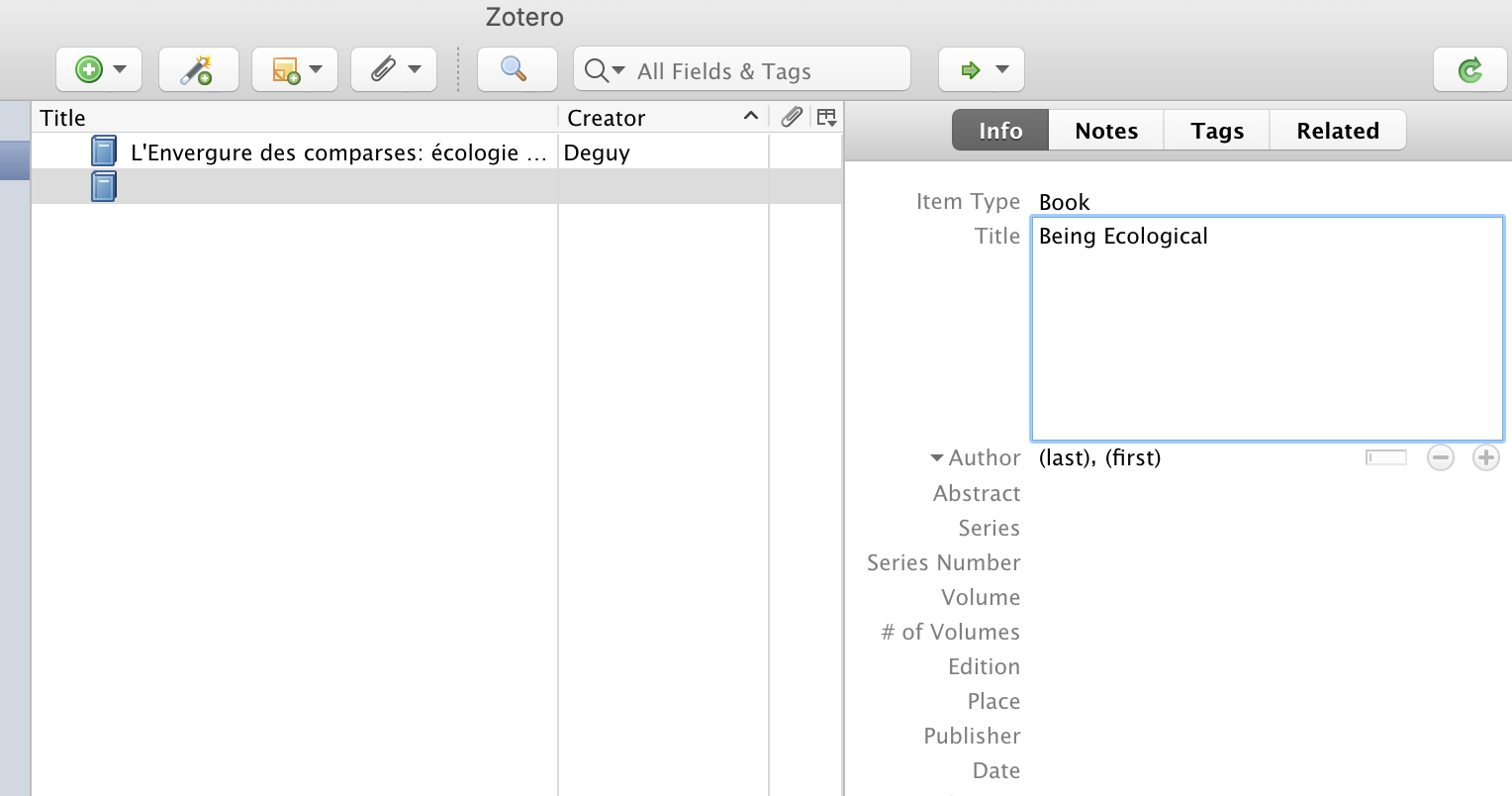
Adding an item to Zotero
Integrating Zotero into your web browser
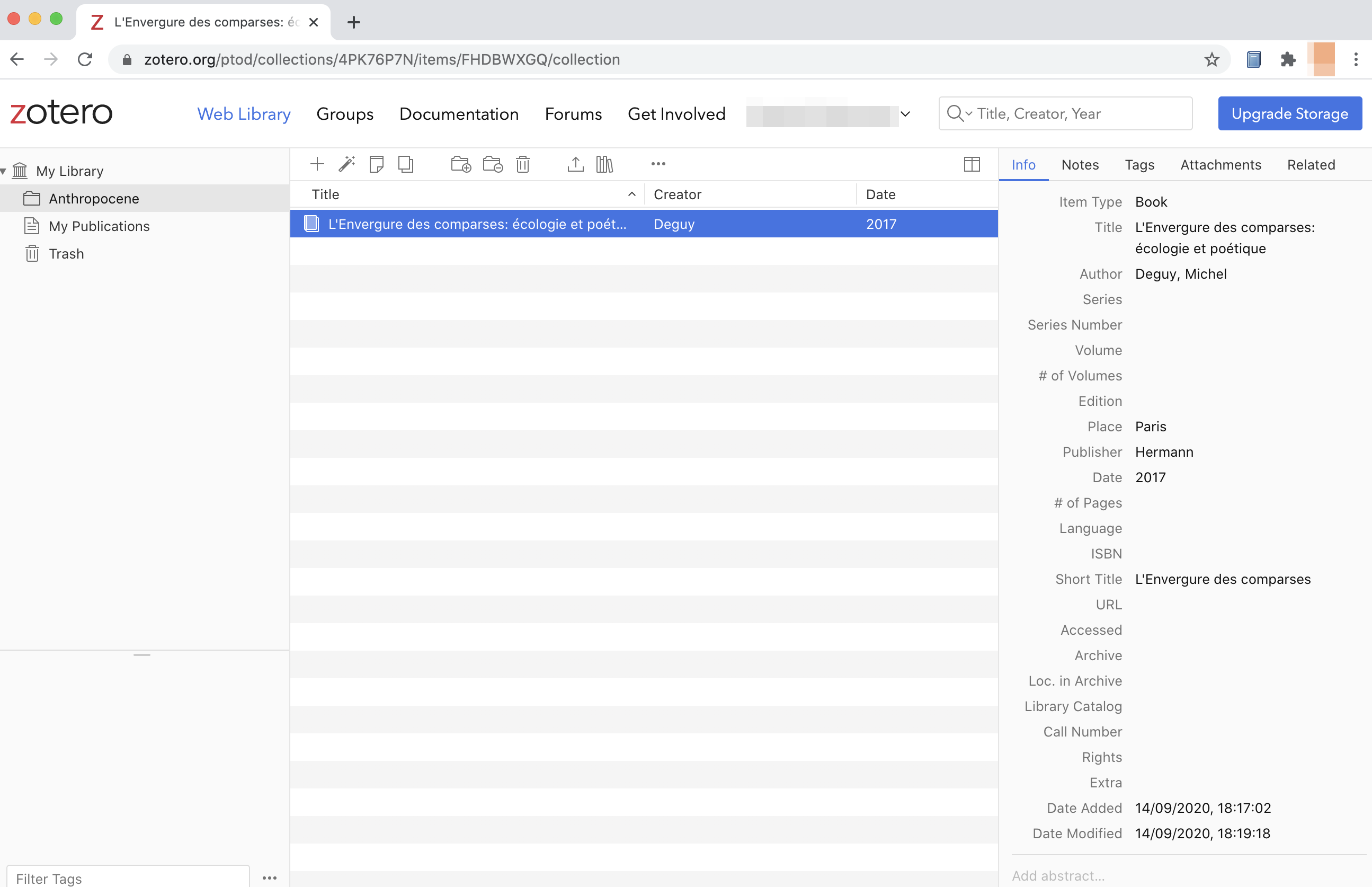
Zotero: web interface
Zotero can also be used with a web browser, allowing you to record details of useful or interesting items in the course of your research — these can include webpages as well as articles or books.
In Google Docs, for instance, you can install Zotero Connector as an add-on, to automate the process of recording items.
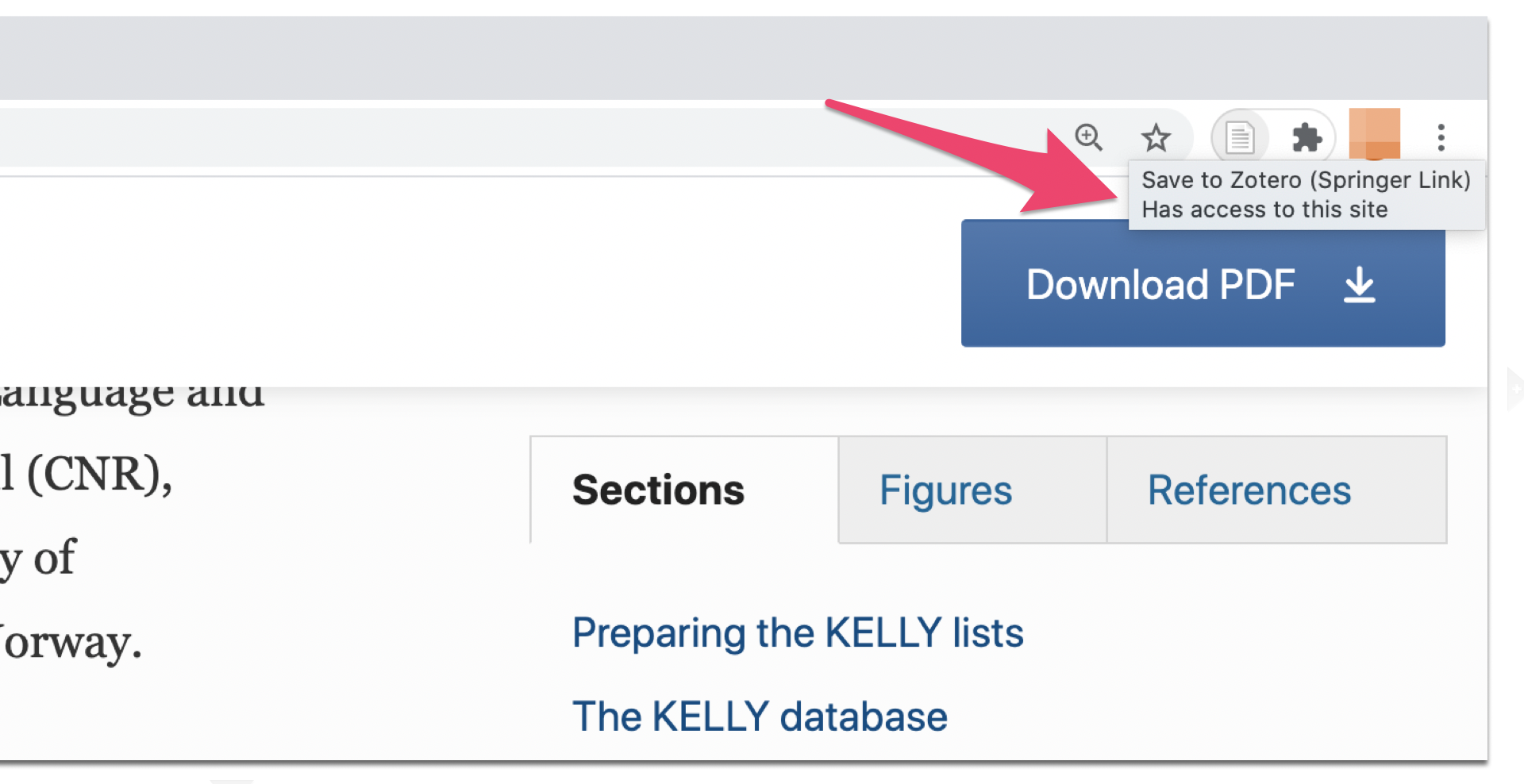
Using Zotero Connector in Google Docs
Where a document, typically in the form of a PDF, is associated with a reference, you can also download this and link it to the Zotero record in your database.
Editing with Zotero: reproducing research references
One of the major functions of a reference manager is to allow you to insert references into an essay and to generate a bibliography of all of the items that you cite.
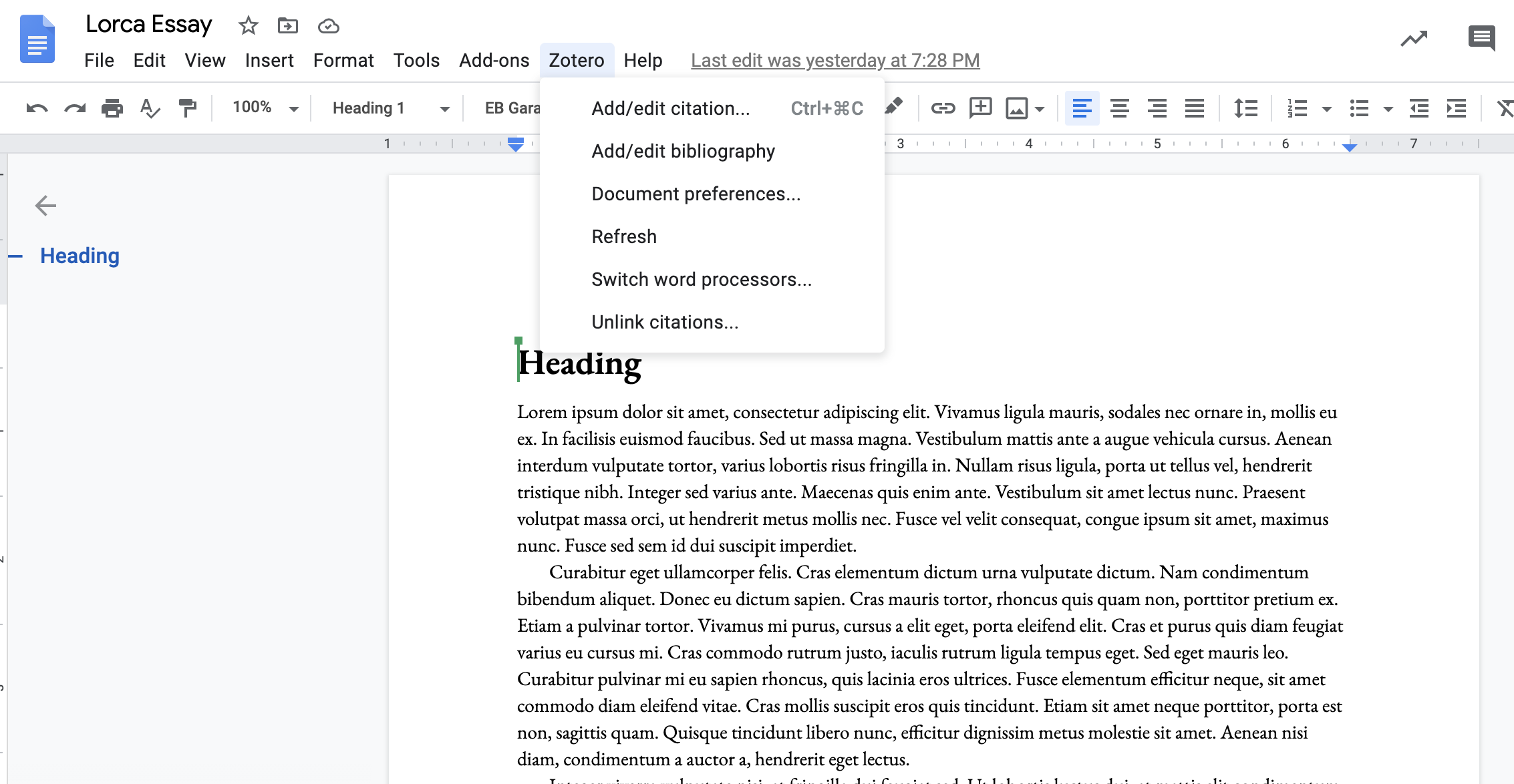
Using Zotero with Google Docs
Once you install the Zotero Connector in Google Docs, you will see a dedicated button appear on the menu bar: you can then insert a reference to an item.
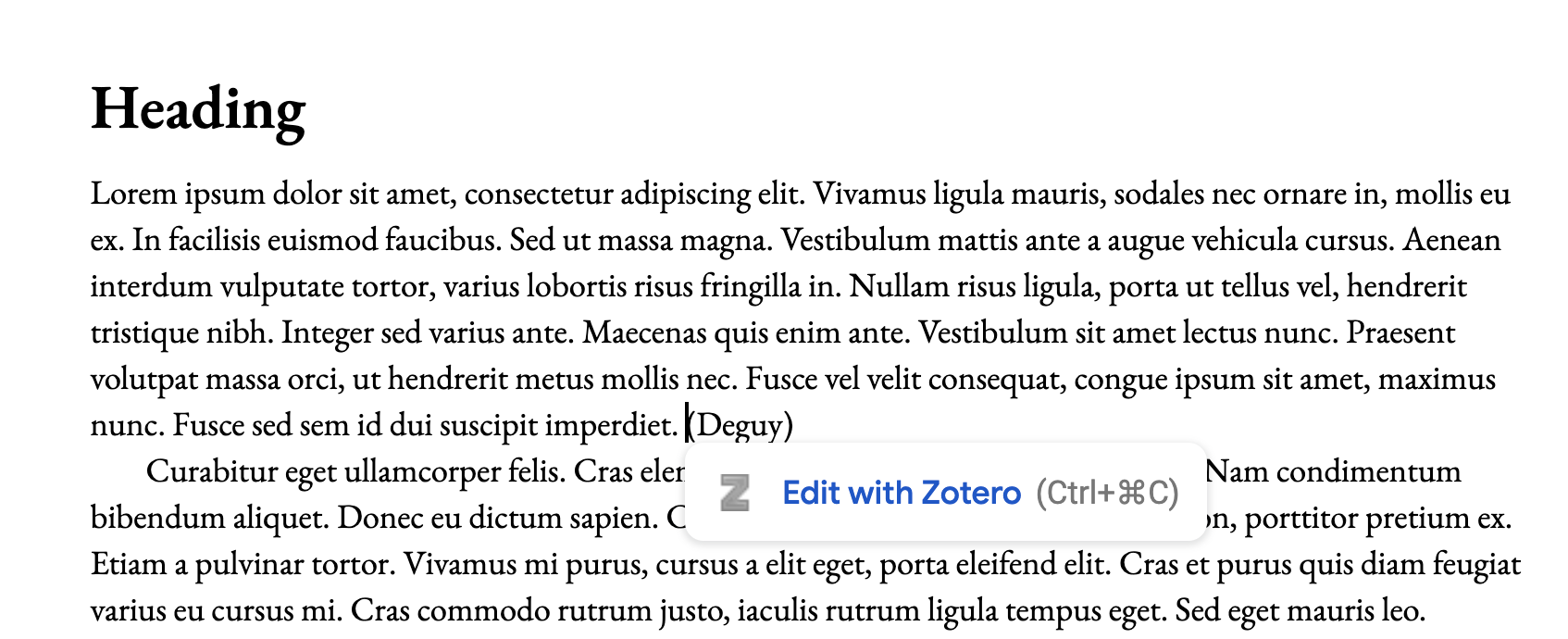
A reference created using Zotero
Select Document preferences… to specify the style you wish to use in the document in question.
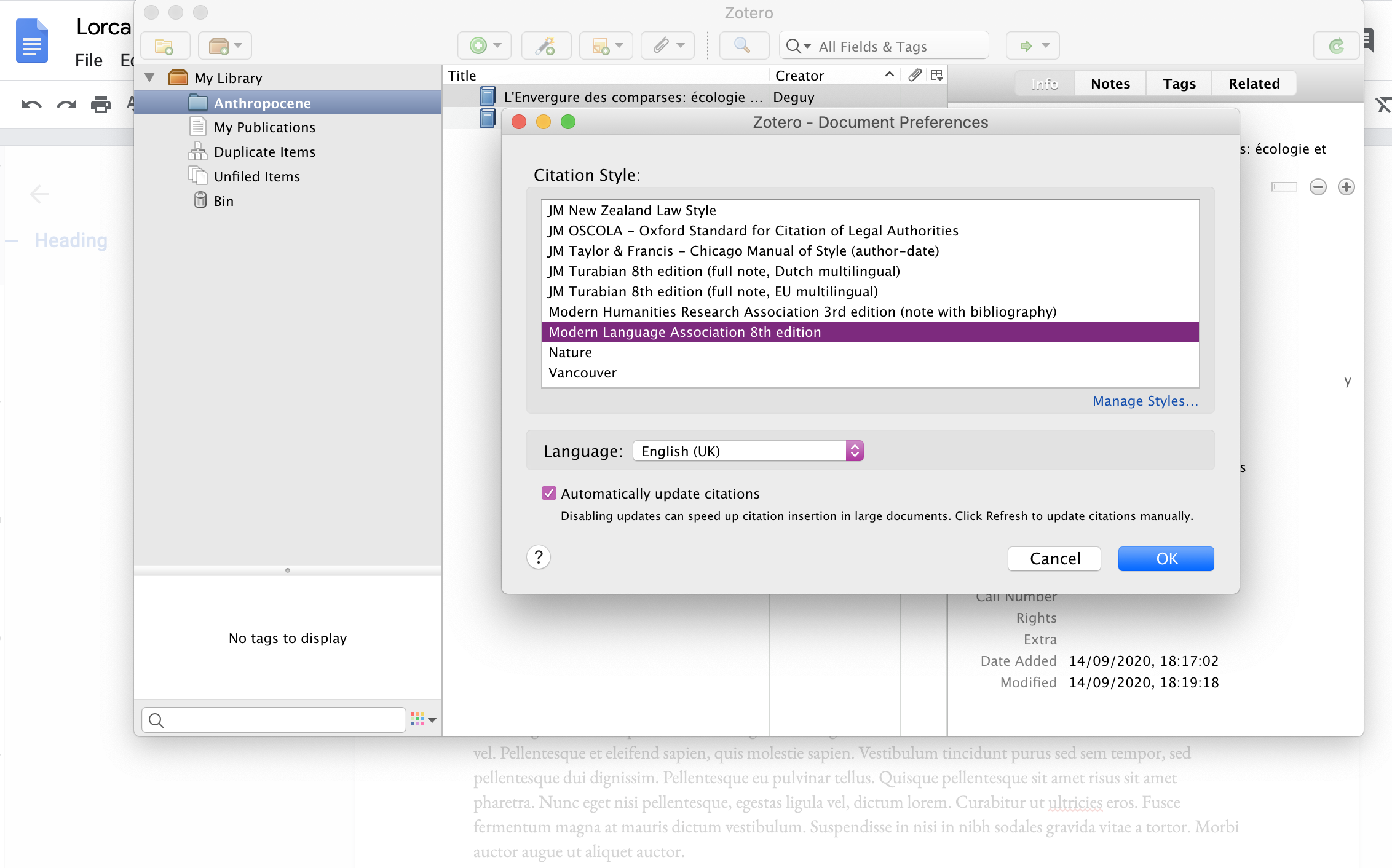
Apply styles in Zotero in Google Docs
The Zotero desktop application will then open: next, you can choose the relevant style standard.
In addition, you can use Zotero to insert a bibliography at the end of your document. By default, it will include all of the items you have cited in the bibliographical style that you have specified.
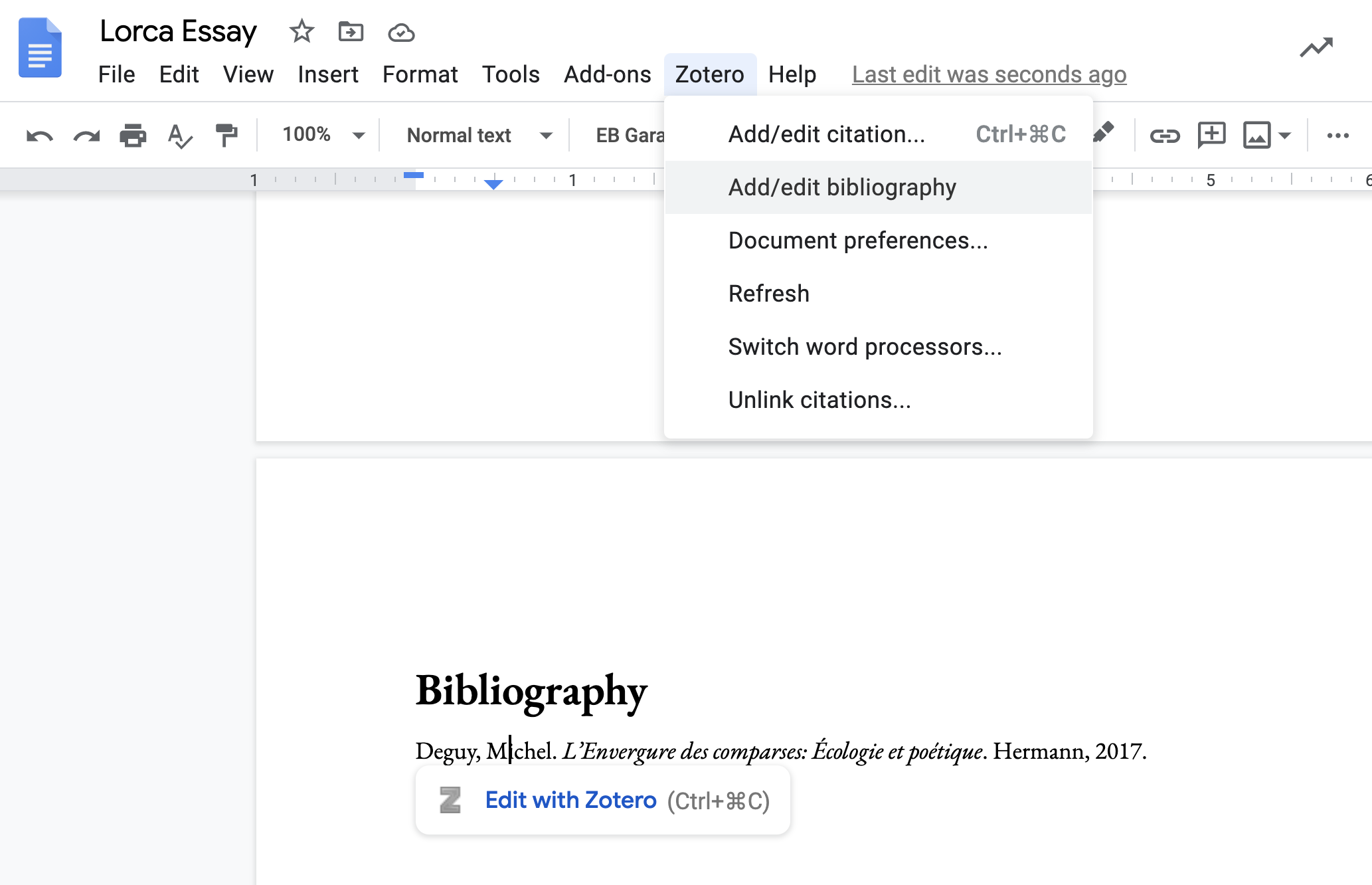
A bibliography generated with Zotero
Zotero with Microsoft Word and Libre Office
It is also possible to use Zotero with other word-processors, including Word and Libre Office.