Creating and using PDFs
A file in in Portable Document Format is a printable document that presents contents, images and other elements consistently from device to device. This means that such a file appears identically irrespective of the machine on which it is opened. This format is now also used to create archives of digital documents.
Generating PDFs
Any word-processing application can be used to create a PDF. In Word, select File > Print, or press CMD+P (Windows) or CMD+P (macOS). Then, in the PDF tab in the bottom left-hand corner, select Save as PDF.
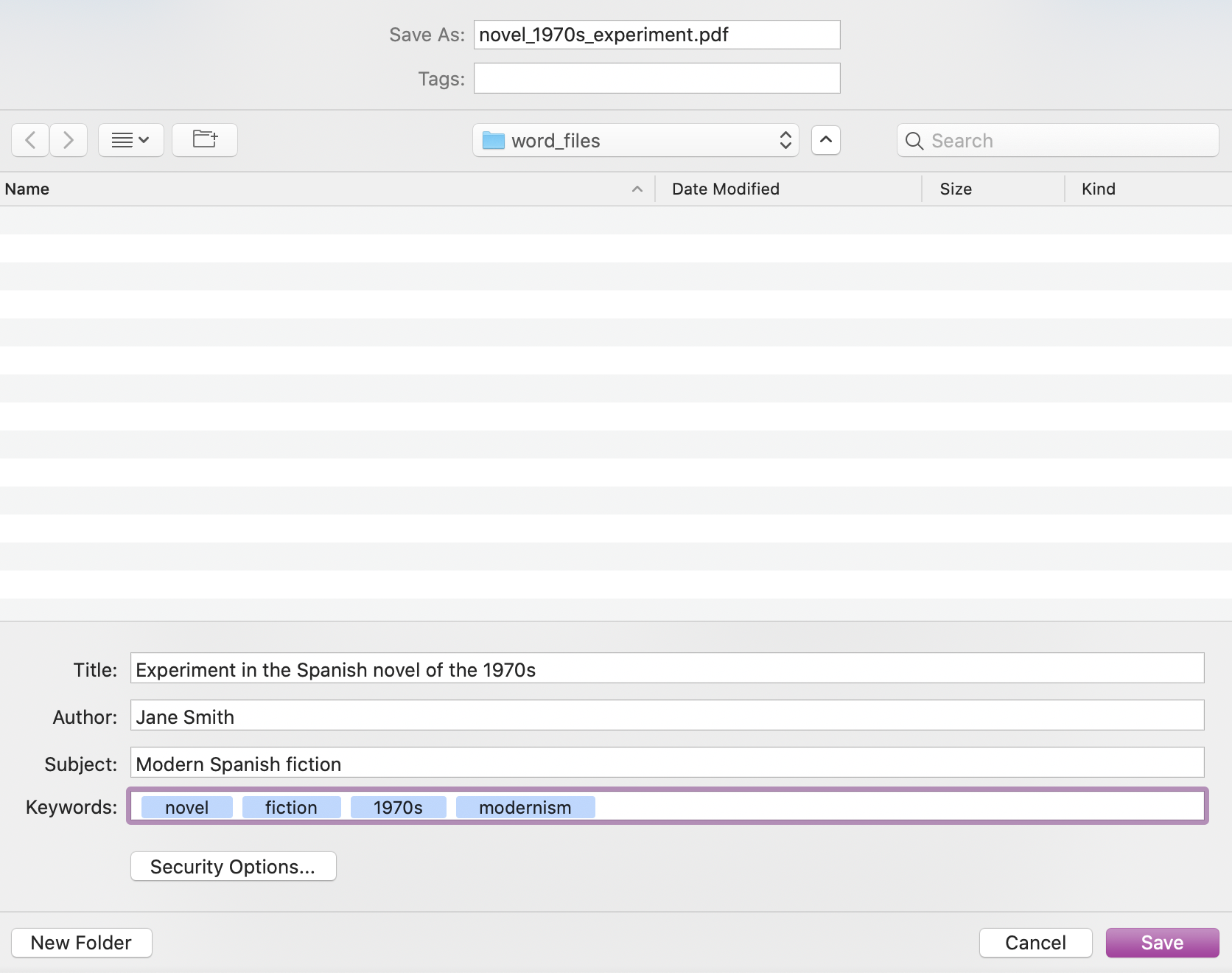
Save as PDF in Word
You can save the file under an appropriate name (preferably not essay.pdf so as to ensure the work in question can be clearly identified at a later date). Note that you can incorporate metadata into the PDF file by completing the boxes in the lower part of the screen.
If you opt to create a PDF in Google Docs, by selecting File > Print, you can opt to create a PDF following the same procedure as in Word.
To create a PDF in LibreOffice, select File, Export as PDF > Export as PDF….
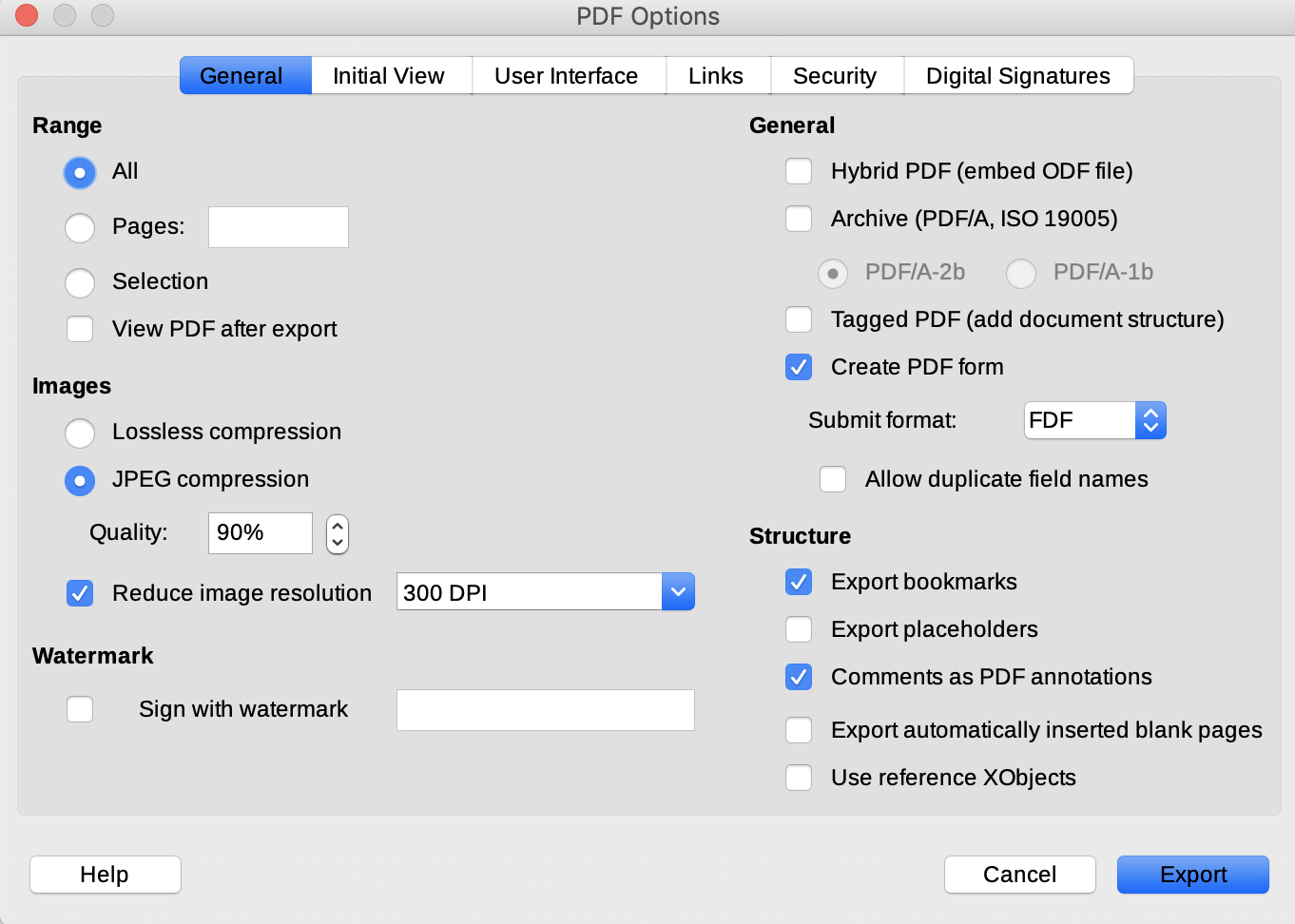
Save as PDF in LibreOffice
Several options can be applied before exporting and saving the file as a PDF.
Advantages and disadvantages
Portable Document Format is a very widely used computer application and because it is an archival format it is likely that material in a PDF will be accessible for the long term.
There are a number of advantages to using a PDF as the file format in which to save a file
- a PDF can generate high-resolution print output
- a PDF is also an online format and can be viewed within a web browser
- content and presentation in a PDF are fixed, which means that it will appear identically in each machine in which it is opened (in other words, a PDF is “device-independent”)
- because your chosen fonts are embedded in a PDF, the printed output will be consistent from printer to printer
- a PDF can be used to create a file with information which you may want to circulate in a secure format and where you wish to retain the original formatting, for example, in a curriculum vitae
- a PDF can be used as a presentation format: create and save your file in landscape format and open the file in full screen
- it is possible to customize a PDF when creating so as to control its appearance on screen when opened
- a PDF can be annotated, which makes it a useful research tool
- PDF files can be combined to create a portfolio
There are one or two disadvantages to using PDF as a format
- a PDF file can as a rule not be modified; if you wish to change the content, the routine option is to edit the original word-processor or other file, and then resave it as a PDF
- PDFs require dedicated software, though such applications are now very widely available
Hybrid PDFs in LibreOffice
LibreOffice provides the option when exporting to PDF format of embedding the original word-processed file. This means that an original word-processed file can be directly associated with the PDF you generate from it.
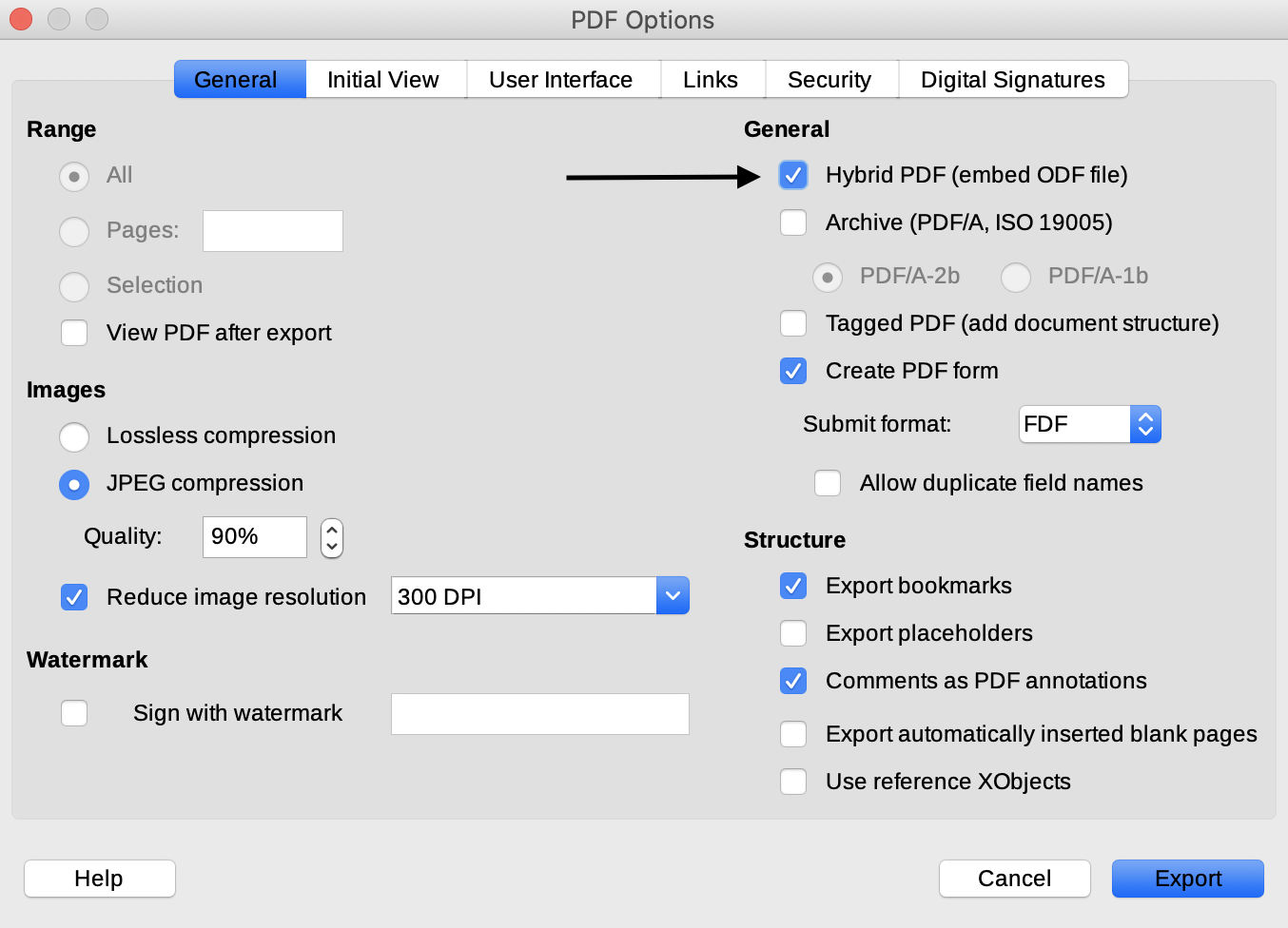
LibreOffice: embed ODF file in PDF
If you check the relevant box and save the PDF in this way, you then have the option of dragging and dropping the resulting PDF into LibreOffice in order to access the original Open Document Format file, allowing you to edit the original content — an approach that could be useful if, for example, you are collaborating on a file with another person.