This is the multi-page printable view of this section. Click here to print.
Research
- 1: Research and reading
- 2: Discover research materials
- 3: Use a reference manager
- 4: Research tools in languages
- 5: How to search a library catalogue
1 - Research and reading
In your studies, you will encounter open research questions and in writing your essays you will engage actively with these. This will imply working outside and beyond what is covered in class: you will be encouraged to find and analyse relevant source, data and theories, and to draw on these in developing arguments and conclusions of your own.
Reading and taking notes
Once you have located relevant sources, your next task is to read them and to discover how the ideas and arguments they contain can shape your own work.
It is important to keep track of the ideas and arguments on which you draw, so that you retain a clear understanding of the substance of your sources. What this usually means is taking careful notes and you can make use of these too in documenting your sources.
Nowadays, many of the sources on which you will work are available in Portable Document Format. This means that you can if you like read and annotate directly these on-screen, using an application like Adobe Acrobat Reader (usually pre-installed), or PDFCandy (Windows), or Skim (macOS).
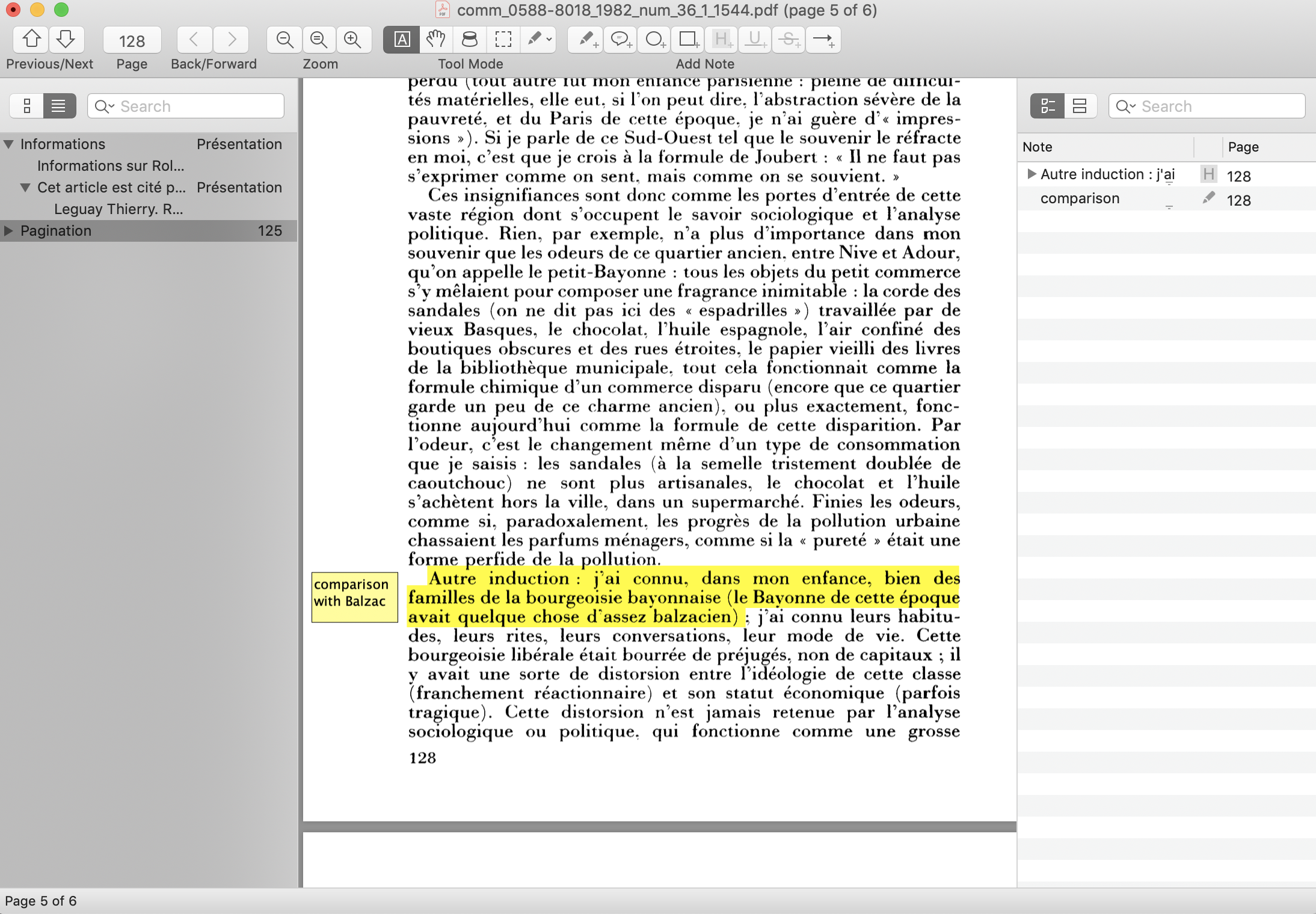
Annotating a PDF in Skim
Working like this has the advantage that you always have the original source to hand and so can easily verify quotations and page references. You can also keep all of your sources for a given piece of work in one computer folder and more easily create a bibliography for a given piece of work.
Note-taking applications
Another strategy is to make use of dedicated note-taking applications. One example is Microsoft OneNote. The application can be installed on a computer and also on a mobile device, and you can also access your notes online once you have set up a user account.
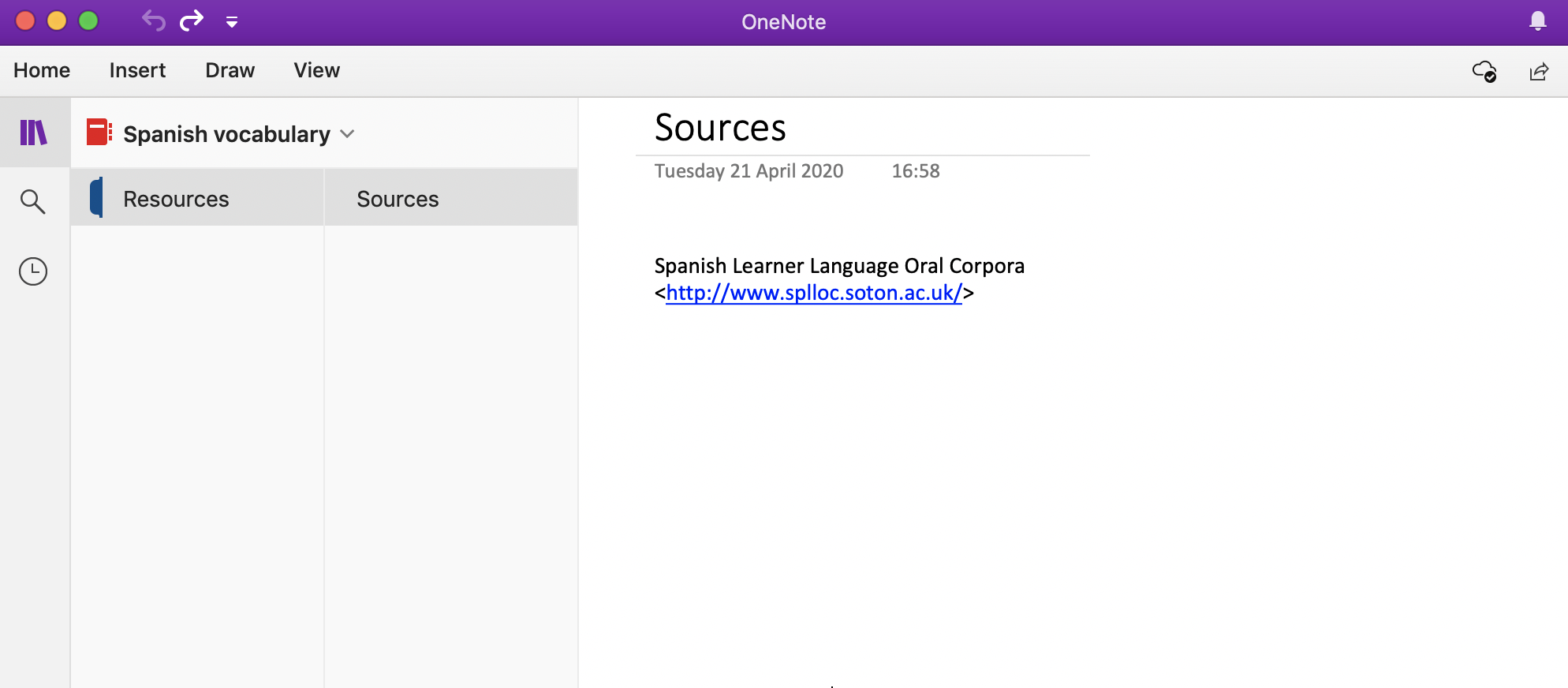
A notebook in the OneNote desktop application
You can treat this digital tool as a surrogate for a paper notebook, in that you can click and insert material at any place in the “page”. You can also incorporate scans of physical documents and can record audio notes, among other facilities.
Discover what works best for you
The important thing about taking notes is to ensure that whatever process you use is productive for you. You may, for instance, find it more convenient to combine physical and digital notes, and some writers argue that the act of writing with pen and paper is more conducive to remembering the material that you have learnt. Experiment and discover which style, or styles, of learning works best for you in different contexts.
2 - Discover research materials
Through the library, you have direct access to books and other printed materials and also to a vast set of online sources to which the library subscribes. Your research will also lead you to explore a much wider of online collections, databases and corpora, using dedicated search strategies.
There is also guidance provided by the library on resources of particular relevance to language subjects.
Primary sources
A typical primary source is a text that is addressed in class and works by the same writer or comparable texts from the same context would also be primary sources. A collection of data is also a primary source, for instance, if you are writing about language change. And if you are writing about a historical or cultural moment, there is a still wider range of primary sources on which you could draw, including newspaper articles, film clips that include archival footage as well as more recent film and documentary material, websites containing archival material, podcasts and interviews in print. So, a primary source can be a text or artefact directly produced in the context that you are studying; in other words, it can be contemporary with the topic or period in question, or can be a literary text or other form of cultural production from this period.
In the case of primary sources, think carefully about the kind of material in question: to what end was this source produced? to whom is a given source addressed? What message or messages might a source have been intended to convey? How representative is a source as a means of documenting and understanding a period or historical event? Where relevant, comment on the medium in which a source was produced — e.g. a film, a news reel, a photograph, a poster, a mass-produced text or image, song lyrics (with or without original music).
Secondary sources
Academic books, essays and articles are typical secondary sources. You will receive guidance on relevant materials in class and you can carry out your own searches to locate further sources that help to you to address a particular issue in your own writing. You can initiate your searches from the library homepage.
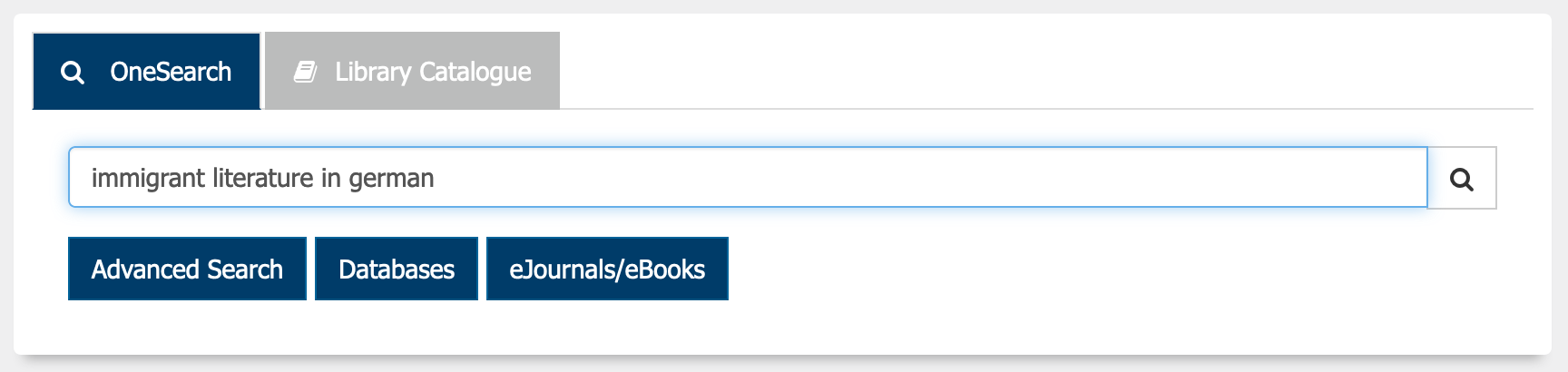
OneSearch: locate secondary sources from the Library homepage
A secondary source draws on one or more primary sources to provide a historical, interpretative or critical account of a historical period or a form of cultural production.
Make sure carefully to document the sources of any documents you use, primary or secondary: in your written work, you must give specific references to sources that you use. When reading sources, take notes to assist you in retrieving references that you will need in documenting your sources in your own written work.
In using secondary sources, aim to identify the main claims or conclusions made by the author or authors — are the claims and conclusions based on specific sources? How well founded do you consider the claims or conclusions in a secondary work to be in the light of the sources cited and of your own reading drawing on other sources?
Online resources
You can also avail of a range of important research tools, notably corpora, which are large scale collections of linguistic data, sometimes spanning more than one language.
- BNCweb
- English Corpora
- COCA
- Brown Corpus (via NLTK)
- Corpus of Contemporary Irish
- Database of Contemporary Irish Words
- Lancaster Corpus of Mandarin Chinese
- UCLA Written Chinese Corpus
- El corpus del español
- Frantext/TLFi (French)
- Cosmas I (German)
- CORIS/CODIS (Italian)
These tools often provide interfaces that allow you to carry out detailed lexical investigations. It is a good idea to use a reference manager to keep track of resources like these (though it should be noted that these and other web addresses, or URLs, are liable to change over time.
Reference sources
You also have access to a wide range of authoritative reference resources and you should as a rule make use of these rather than drawing on webpages that happen to appear among the results of an internet research. One example of such a source is Oxford Reference Online, to which you have access through the library.
Open access
Alongside the many sources of knowledge and information to which the University subscribes, you can also make use of open-access materials, in other words, research sources that are available online free of charge and without restrictive licensing conditions.
Open-access is an increasingly important way of availing of current research and a wide range of open-access outlets now exists in several European languages. You can also explore open-access journals and in addition UCC maintains its own institutional repository of open-access research.
3 - Use a reference manager
A reference manager is a flexible tool: it can be integrated into word-processors like Microsoft Word, Libre Office and Google Docs, allowing you to generate citations, footnotes and bibliographies automatically. Its scope is wider still, in that it can also be integrated into a web browser, which means that you can record details of items that you find online, both articles that you find in a research database like JSTOR or individual webpages.
A reference manager is one type of note-taking application and it has the advantage over pen and paper that you can use it to record and re-use links to research resources. Try experimenting with a tool like Zotero for a week or two to see how it can help you in your reading and research, and in turn in the writing of your essays and other projects.
Experiment with Zotero
Zotero is a free and open-source reference manager with is available for Windows and macOS. The application provides users with a limited quantity of online storage free of charge; a subscription is required to retain larger volumes of material, though data can also simply be stored locally on your own hard disk.
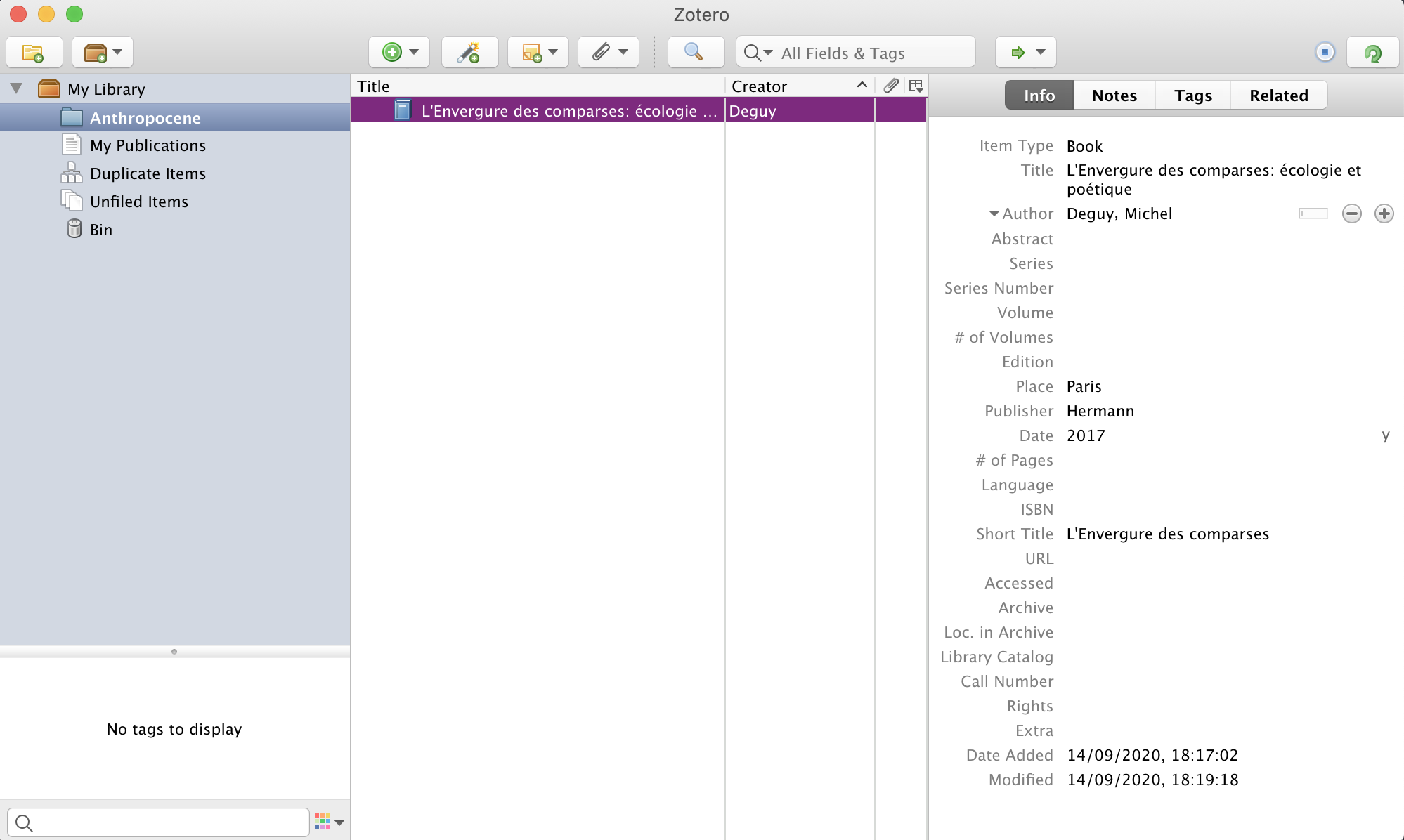
Zotero: desktop application
Using a reference manager like Zotero, you can develop a database of references and materials over time, and use them whenever appropriate in your different projects. For each project, you can create a collection and you can also in turn share items between different collections as you develop new projects.
You can add an item by entering the relevant details and then saving it to your collection.
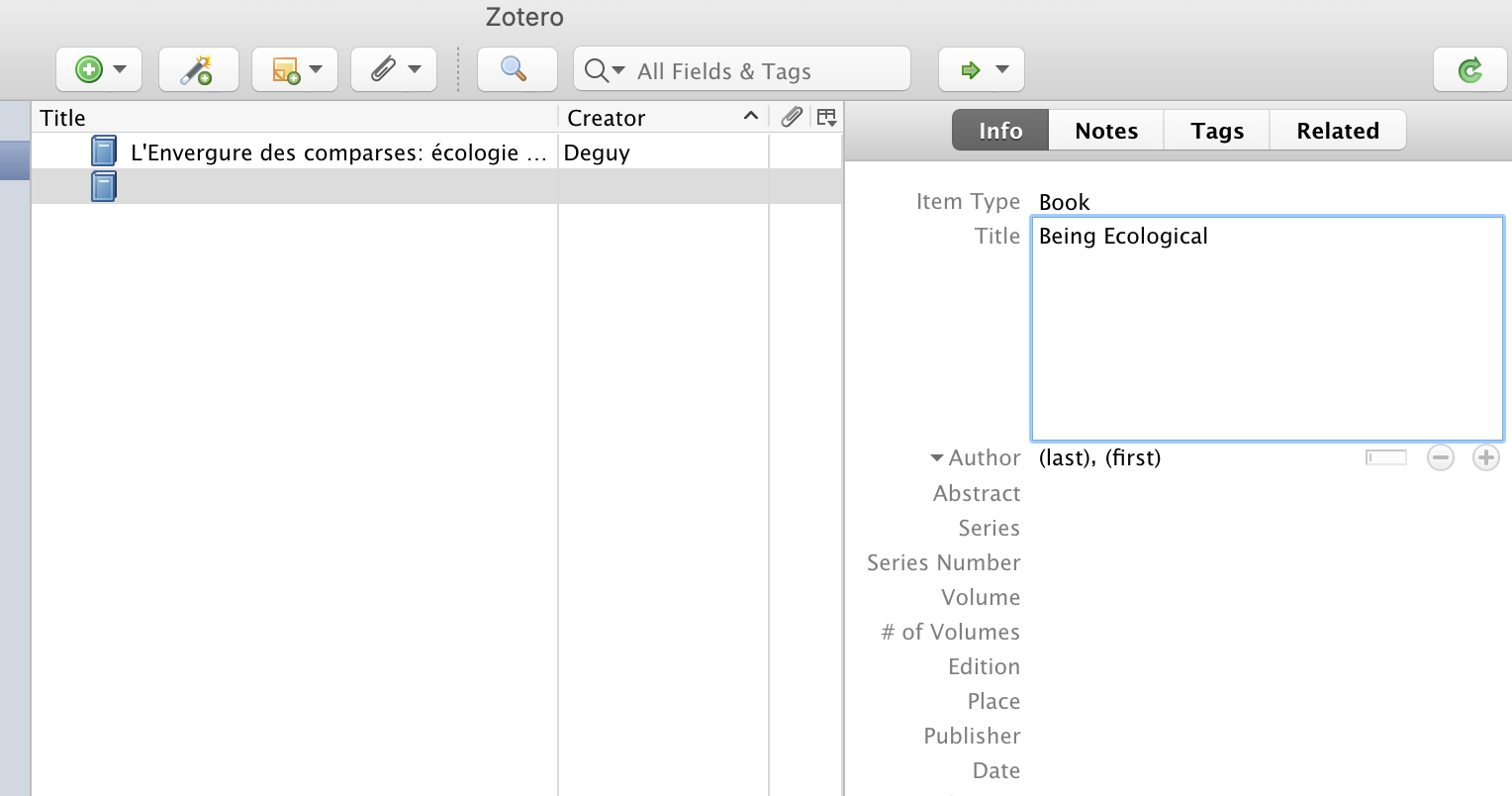
Adding an item to Zotero
Integrating Zotero into your web browser
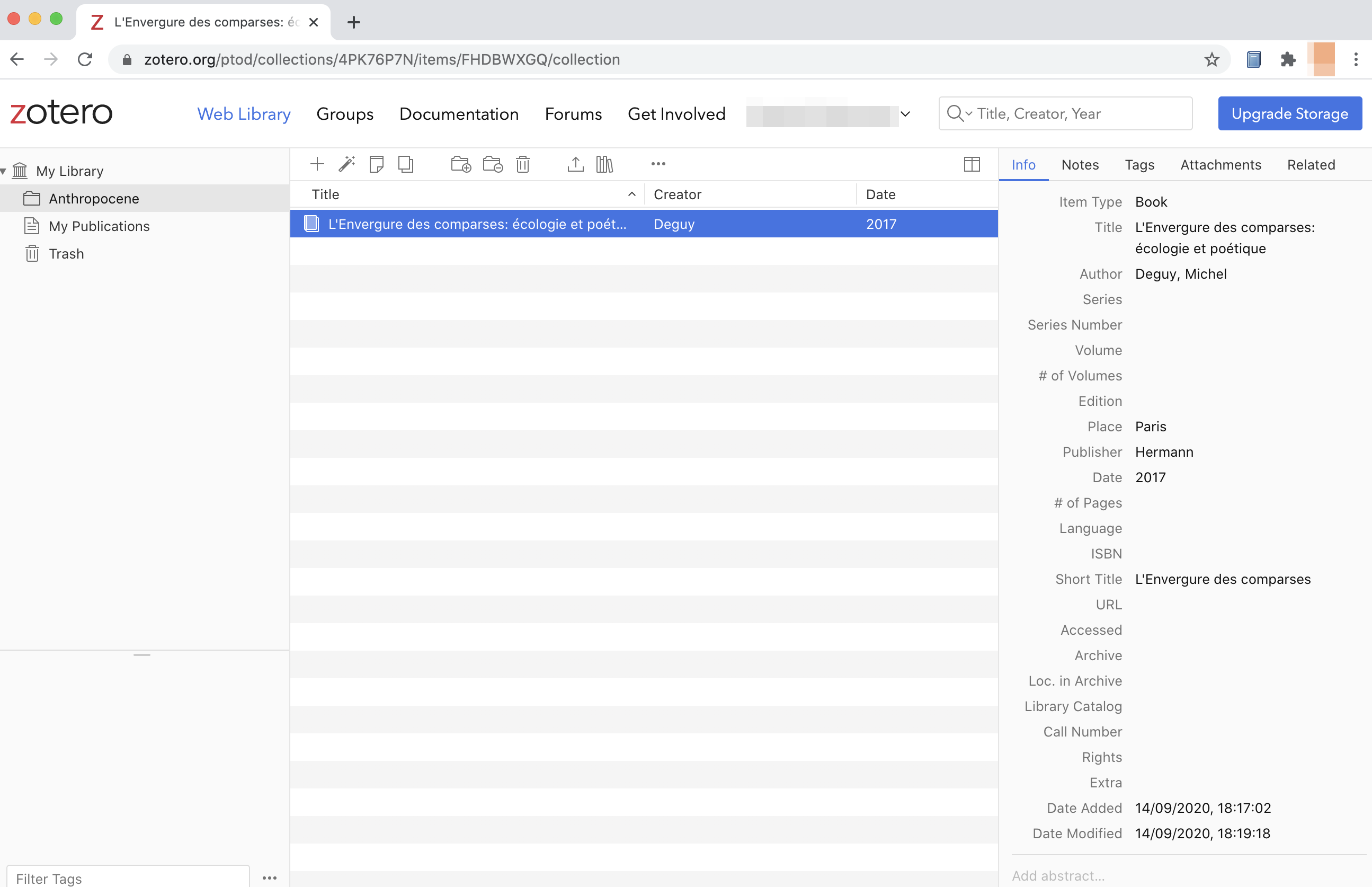
Zotero: web interface
Zotero can also be used with a web browser, allowing you to record details of useful or interesting items in the course of your research — these can include webpages as well as articles or books.
In Google Docs, for instance, you can install Zotero Connector as an add-on, to automate the process of recording items.
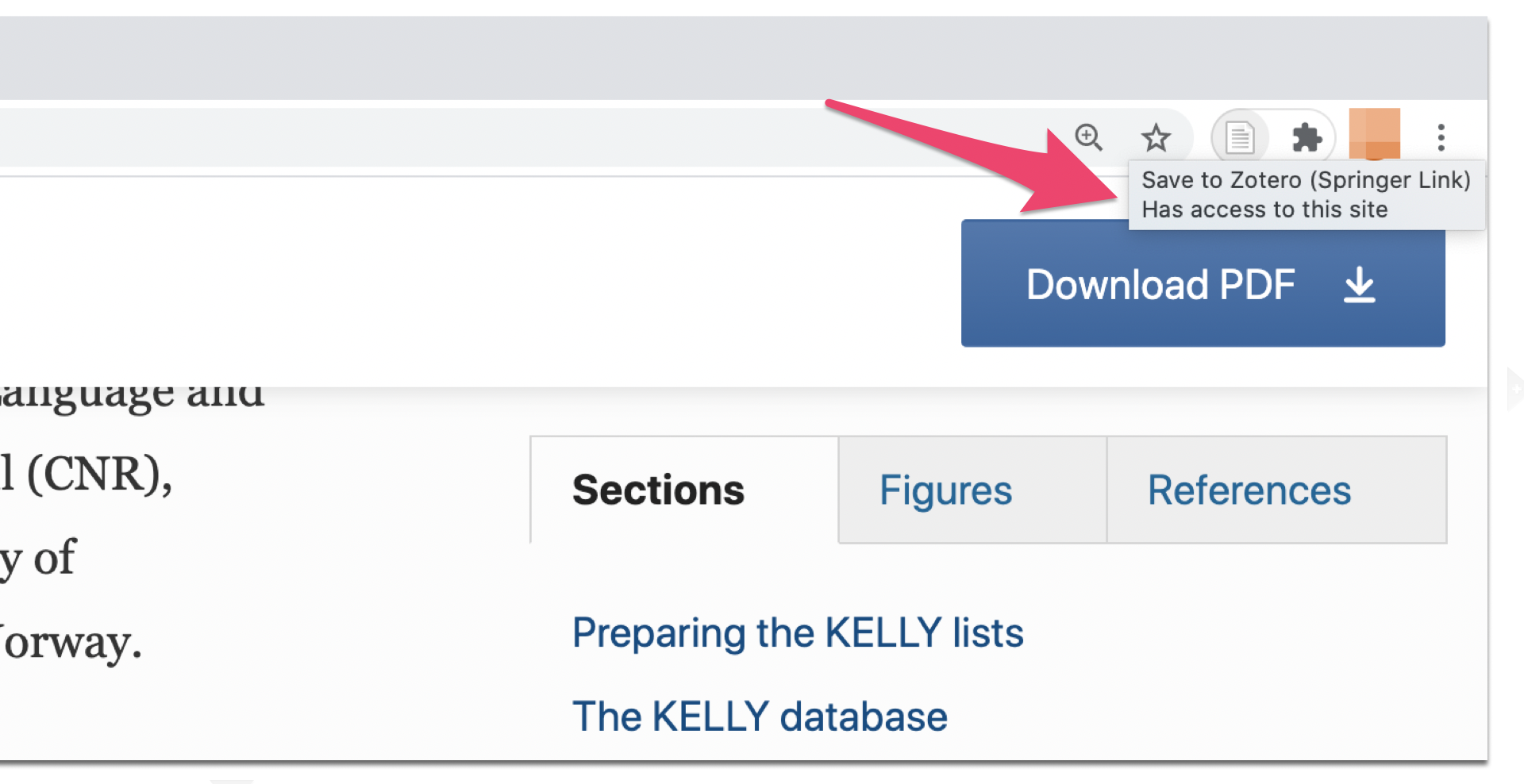
Using Zotero Connector in Google Docs
Where a document, typically in the form of a PDF, is associated with a reference, you can also download this and link it to the Zotero record in your database.
Editing with Zotero: reproducing research references
One of the major functions of a reference manager is to allow you to insert references into an essay and to generate a bibliography of all of the items that you cite.
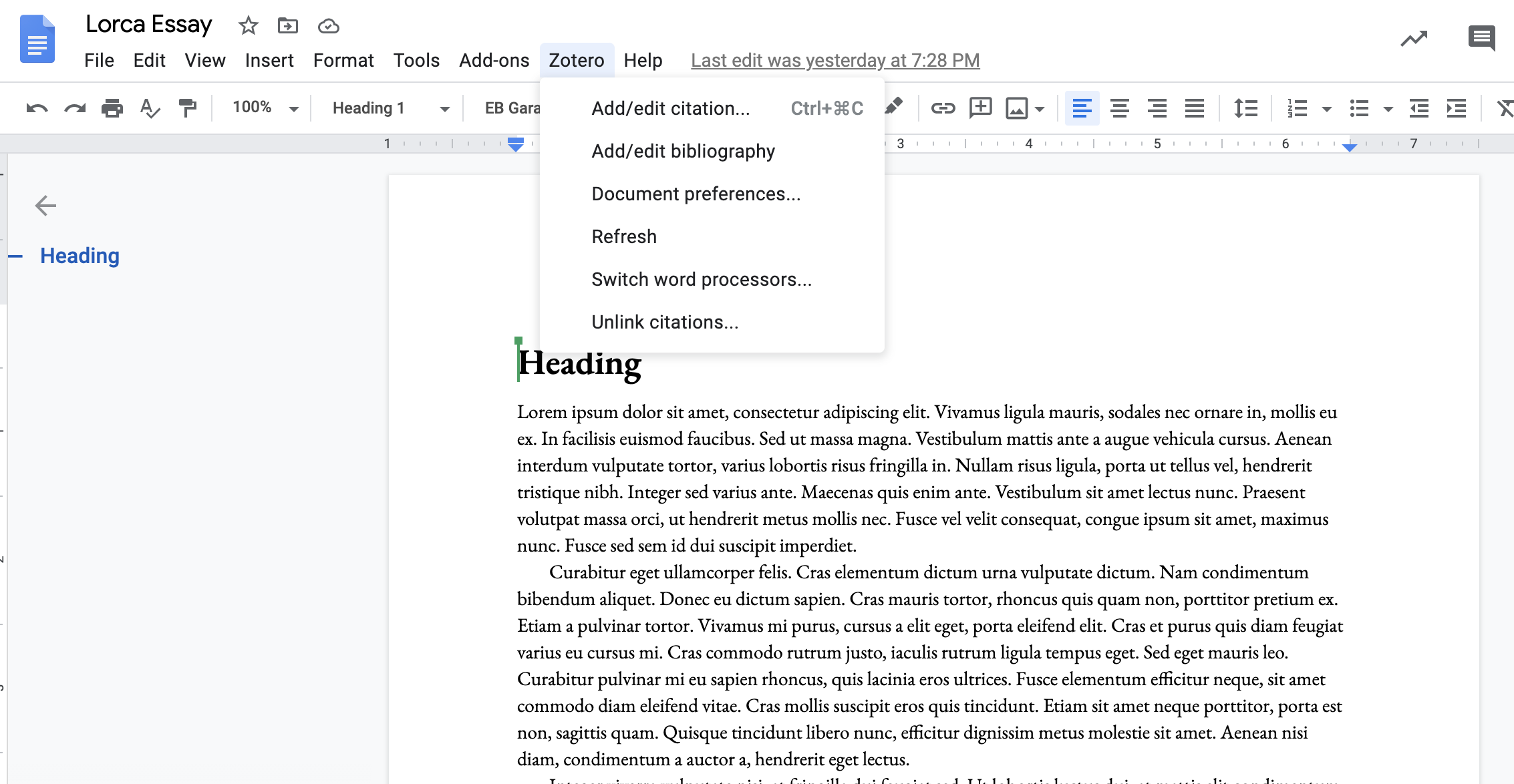
Using Zotero with Google Docs
Once you install the Zotero Connector in Google Docs, you will see a dedicated button appear on the menu bar: you can then insert a reference to an item.
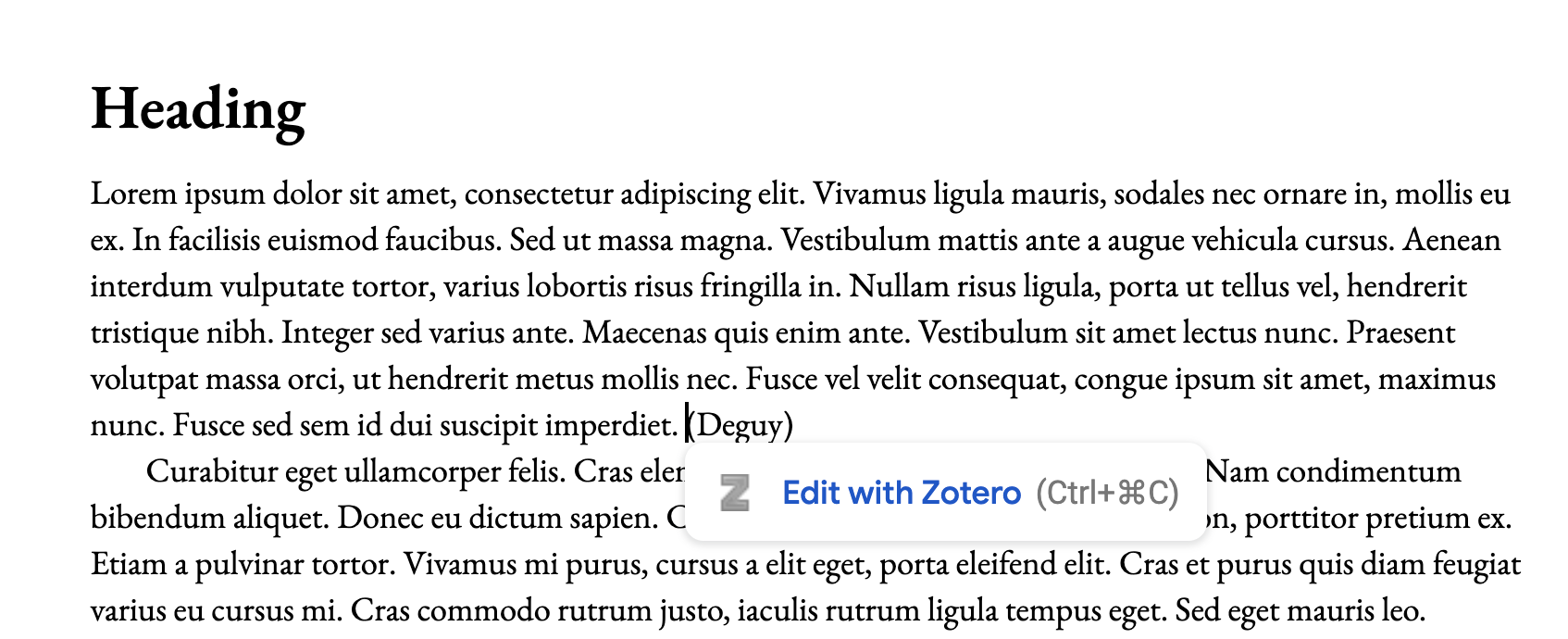
A reference created using Zotero
Select Document preferences… to specify the style you wish to use in the document in question.
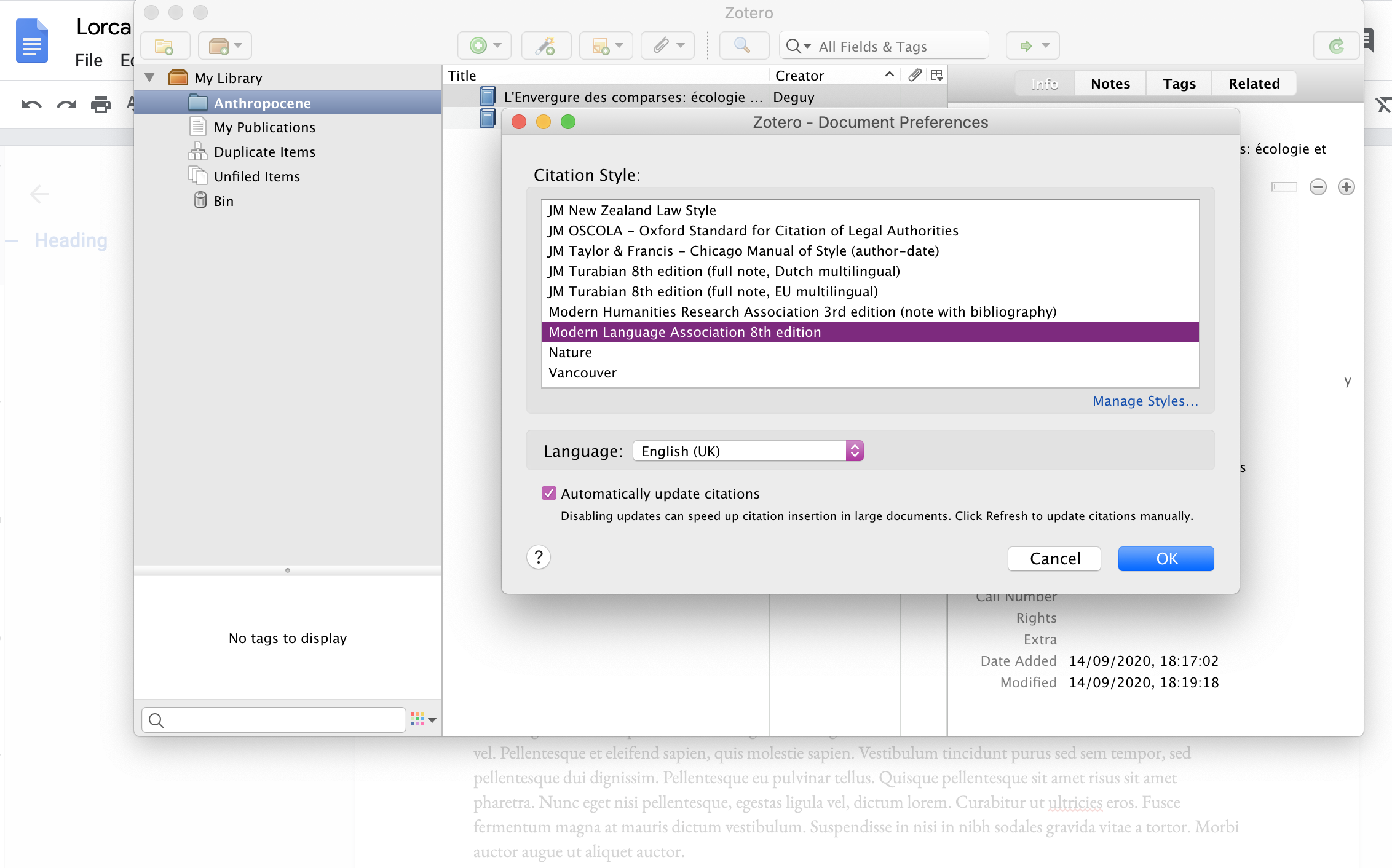
Apply styles in Zotero in Google Docs
The Zotero desktop application will then open: next, you can choose the relevant style standard.
In addition, you can use Zotero to insert a bibliography at the end of your document. By default, it will include all of the items you have cited in the bibliographical style that you have specified.
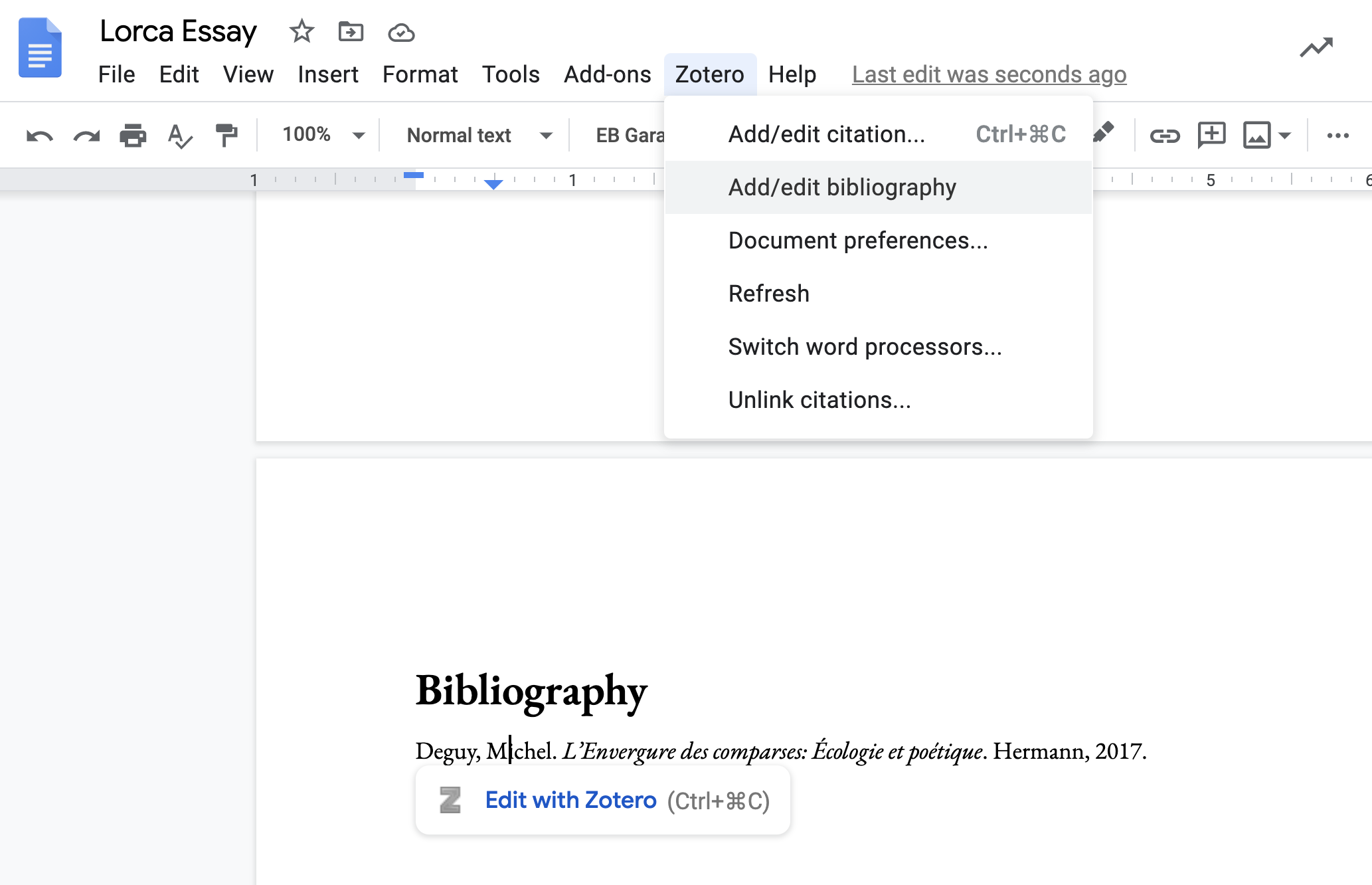
A bibliography generated with Zotero
Zotero with Microsoft Word and Libre Office
It is also possible to use Zotero with other word-processors, including Word and Libre Office.
4 - Research tools in languages
Today, you can have access to a wide range of tools that allow you to analyse and interrogate linguistic material as data. Some of these resources are online tools, though which you can access or analyse texts or corpora of texts. You can also avail of free and open-source tools that you can install directly on a computer to which you have access.
Voyant Tools
This is a web-based application that allows you to analyse digital texts, normally in plain-text format (in other words, a text that includes only readable characters, and not any “rich text” elements, like different font styles and other elements of text formatting associated with word-processed documents).
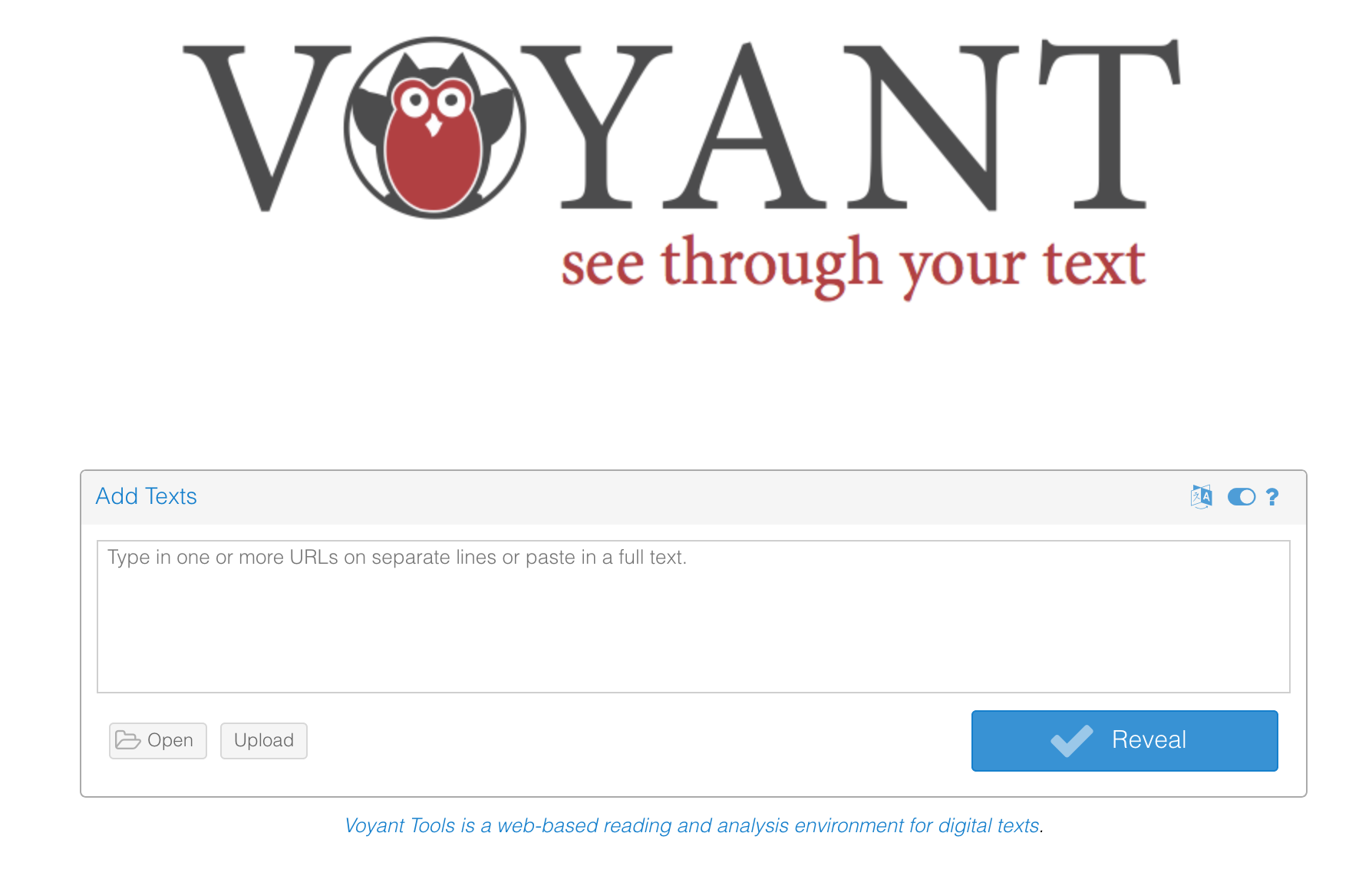
Input text in Voyant Tools
Once you have uploaded a text, you will be presented with a dashboard incorporating a series of tools.
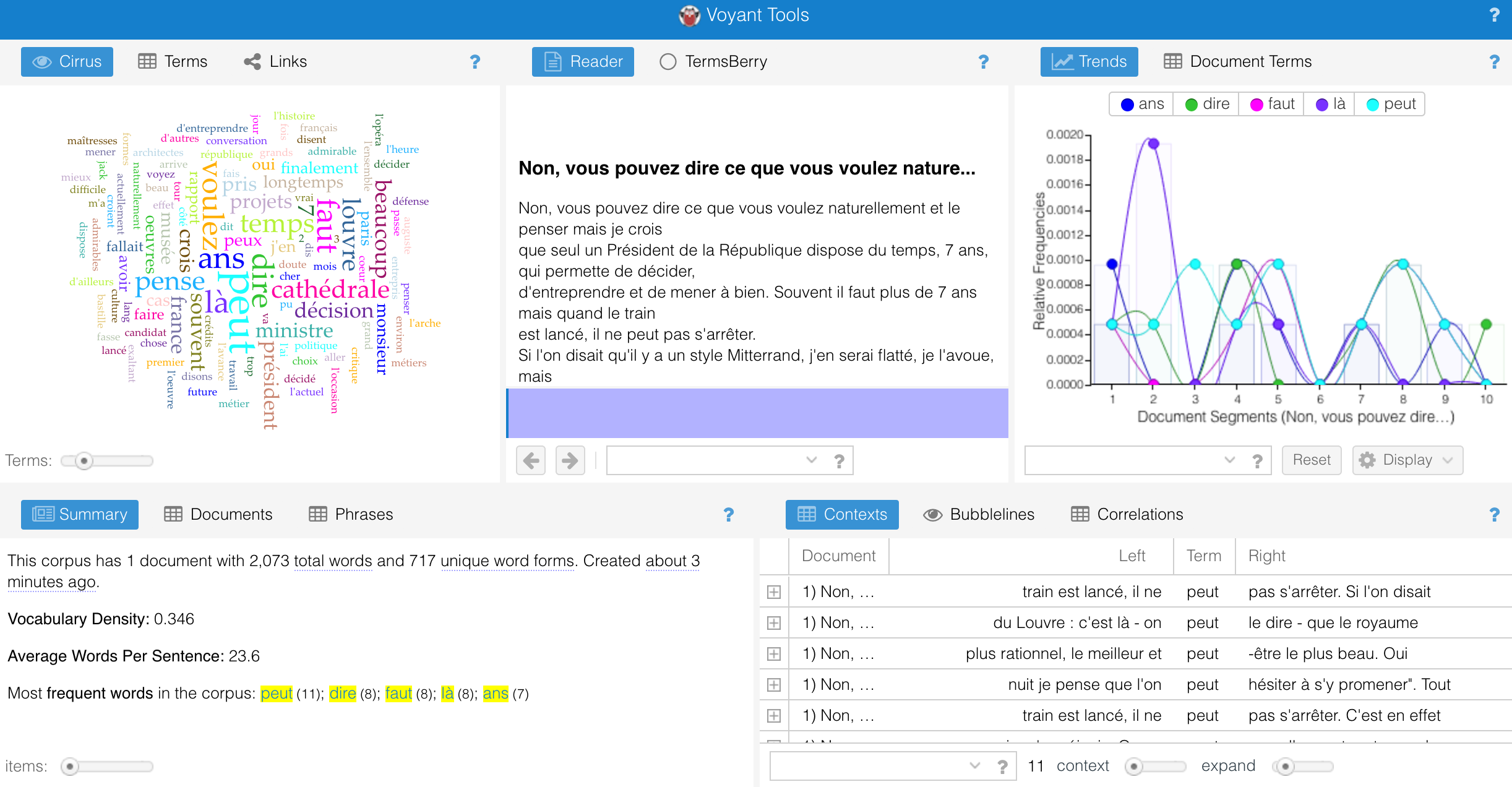
Voyant Tools in action
- Cirrus, or word clouds as indicators of word frequency
- a Reader which gives the full text being analysed (in this case, an interview with François Mitterrand soon after he became President of France in 1981, obtained from the Oxford Text Archive)
- a set of Trends that displays the distribution of recurrent terms by segment of text
- a Contexts tool that presents key words in context in the style of a concordance
The word cloud can be exported, either in the form of a URL or as an image file which you could then, for example, use in a class presentation.

A word cloud in Voyant Tools
Sketch Engine
Sketch Engine combines text analysis with tools that allow you to access and to create corpora. You can access Sketch Engine using your UCC logon credentials (this access is provided on the basis of European research funding and lasts at least until March 2022).
Once you select a corpus to work on, you can analyse words or strings of words using various tools, including the Word Sketch, which allows you to analyse the grammar of a term on the basis of its usage.
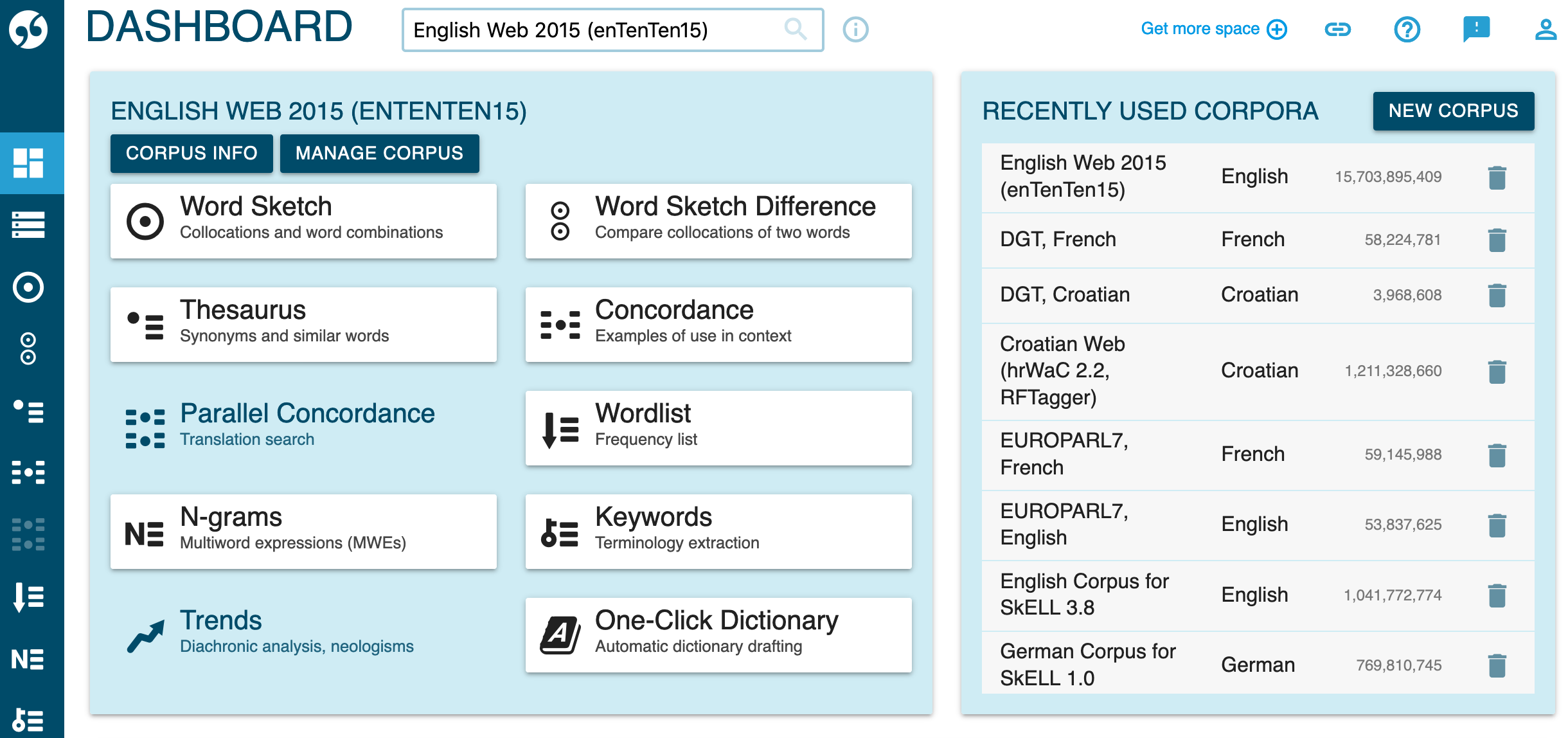
Accessing Sketch Engine
Take the simple English word “book”, which can of course be a noun or a verb. A learner of English can begin to see some of the contexts in which it is used as either of these parts of speech.
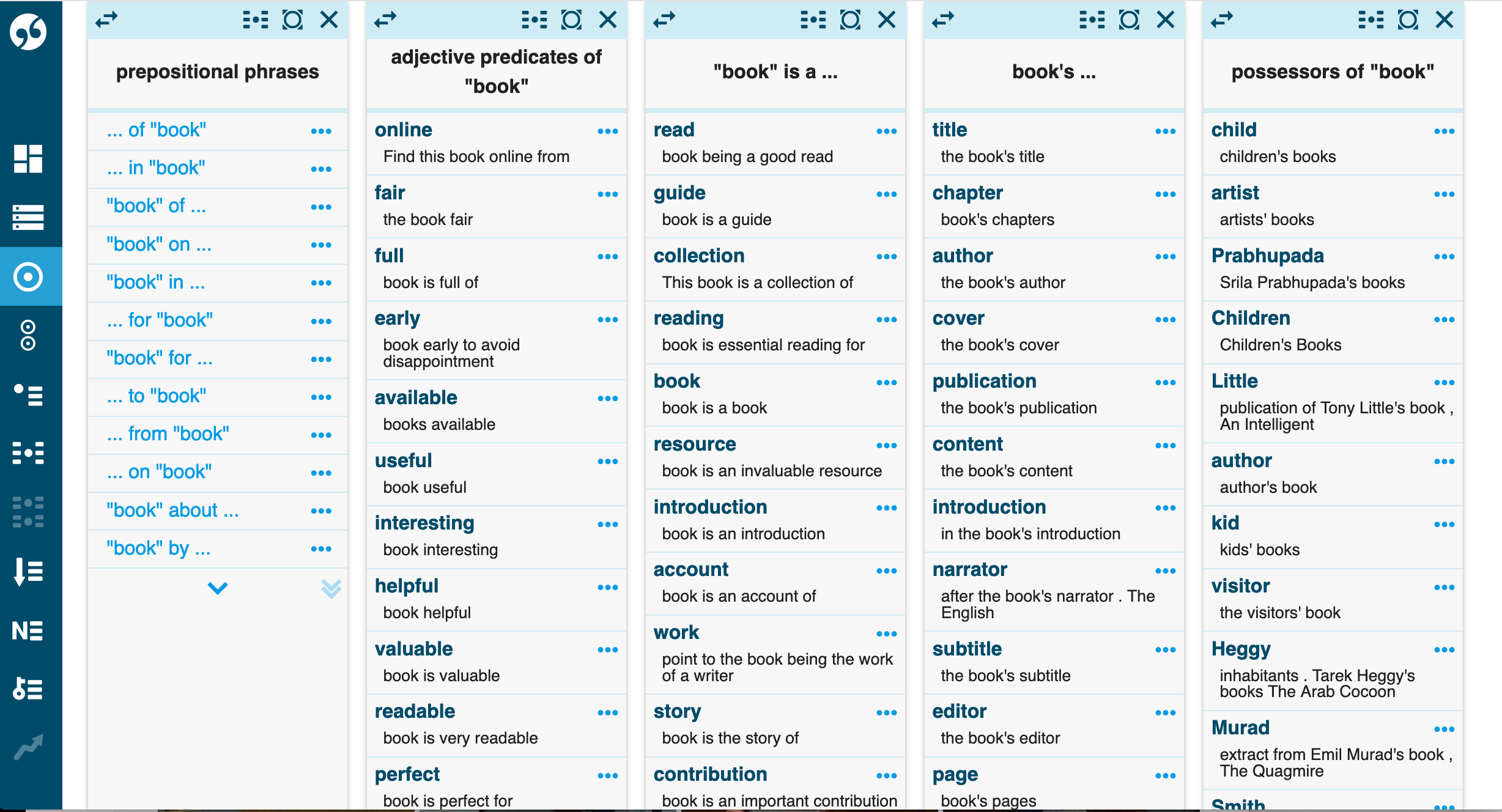
A word in Sketch Engine
Among many other options, Sketch Engine can be used to generate corpora of your own. If you are interested in art, for example, you can construct a corpus from web sources in a language that you are studying.
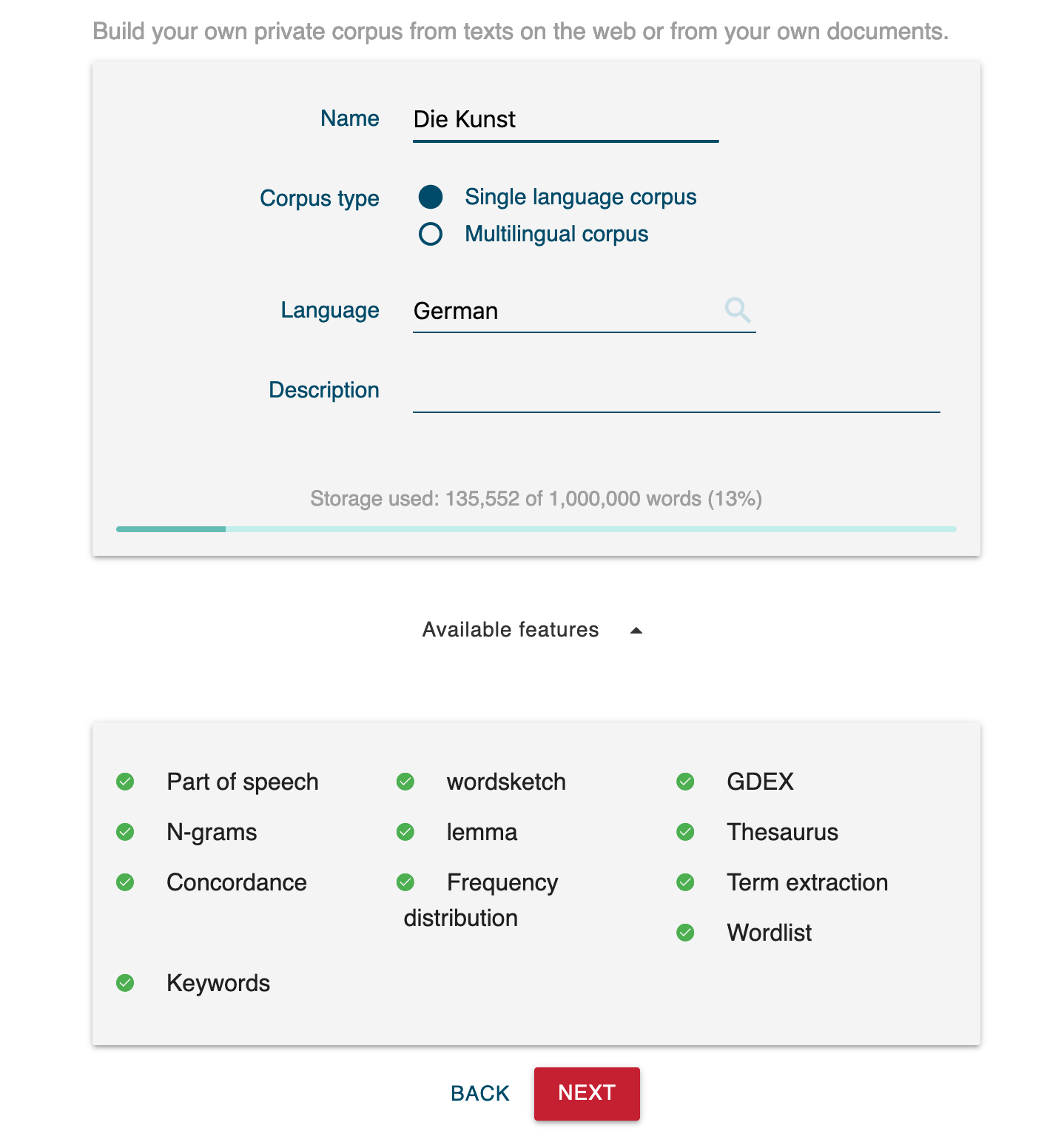
Creating a corpus
You will need to do some preliminary research on relevant online sources before finalizing your corpus. Once it is completed, you can use all of the tools in Sketch Engine to identify key terms (e.g. through frequency counts), understand how they are used in context (e.g. through concordances) and explore a term’s syntax (e.g. through concordances or word sketches).
Desktop tools
There are a number of ways in which you can carry out similar work using a computer to which you have direct access and on which you can install software. Two instances are the various open-source tools developed by the linguist Laurence Anthony and LancsBox, a comparable set of tools developed by specialists in Lancaster University.
The advantage of working with tools like these is that you can learn directly about language analysis by exploring the various options that they provide.
5 - How to search a library catalogue
A library catalogue contains a very considerable amount of information. The simplest way to search a catalogue is by keyword. But there are several more focused ways also to search for an item that might be of interest to you.
Keyword search
You can initiate a search directly from the library homepage.
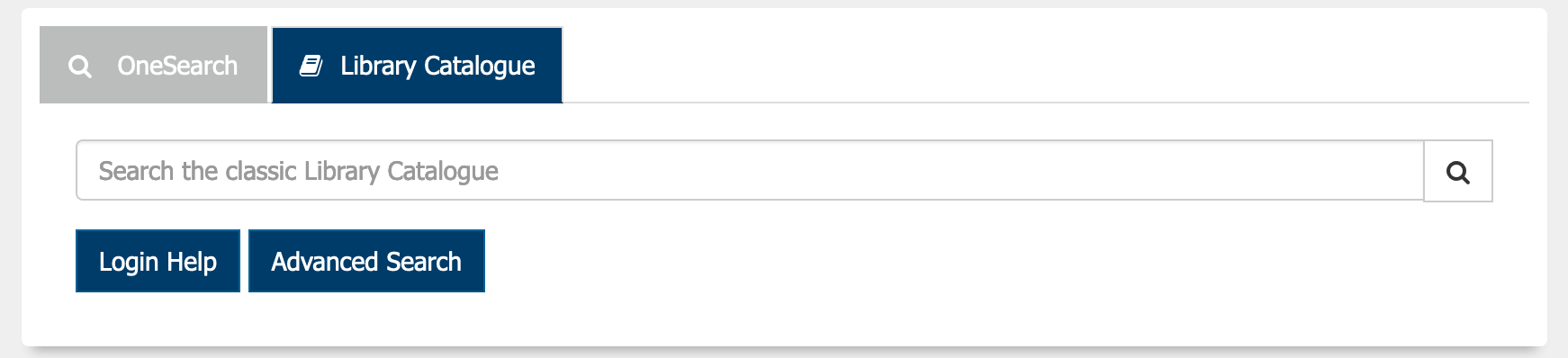
Search by keyword
Because the library catalogue is in a different web domain, the results will appear in a new browser tab.
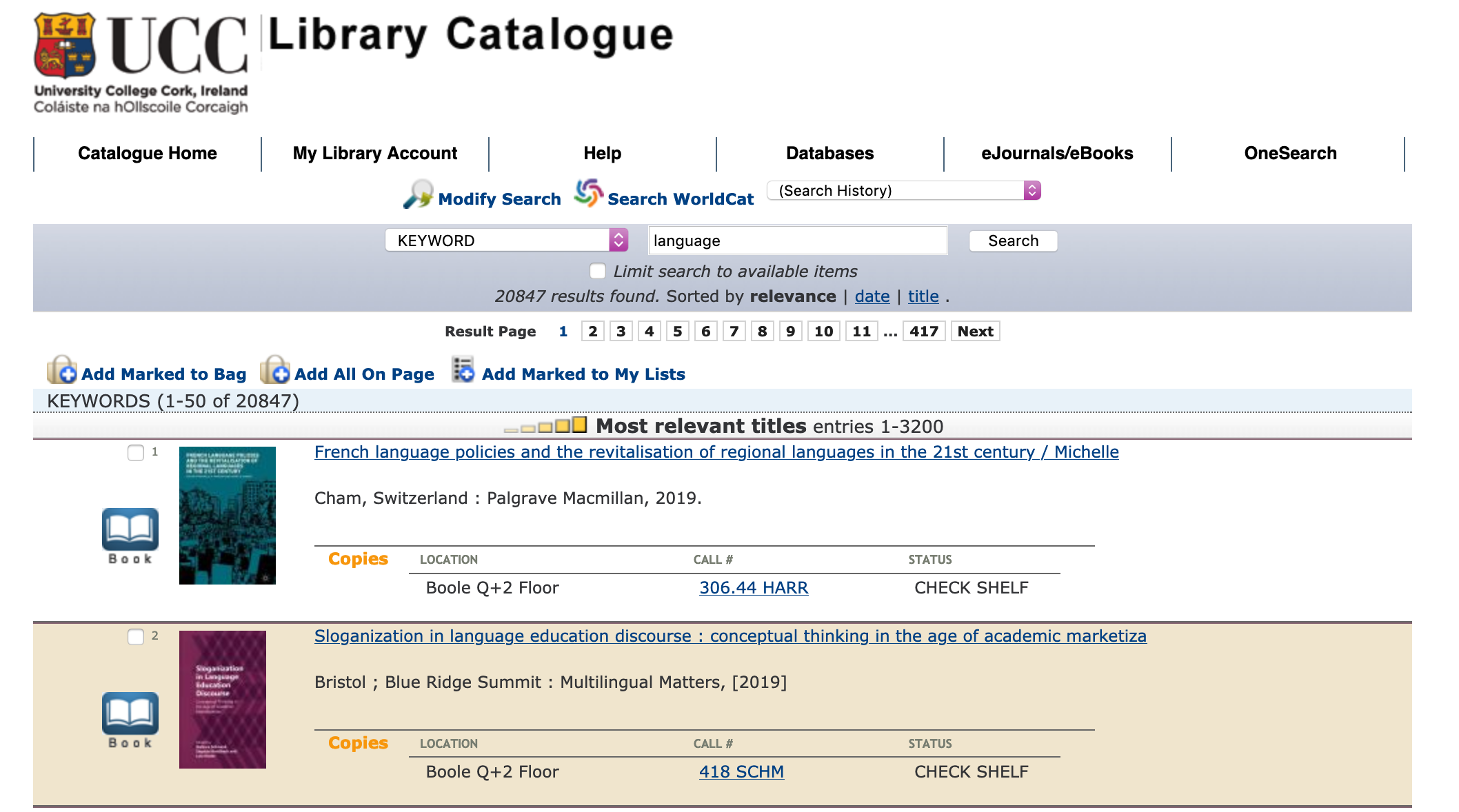
A keyword search
This search is very broad in scope: it generates nearly 21,000 results. But you have the means to locate materials more precisely by using other search options.
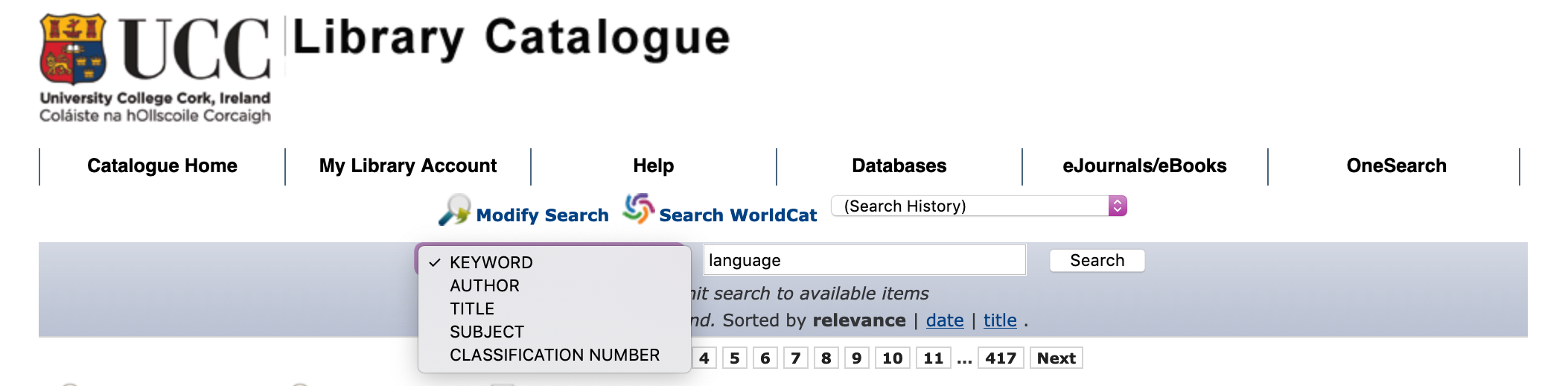
Search options
If you know the author of a work, or indeed its title, then you can search for these directly.
Subject search
A search by Subject is different from a keyword search in that it uses a controlled list of terms.
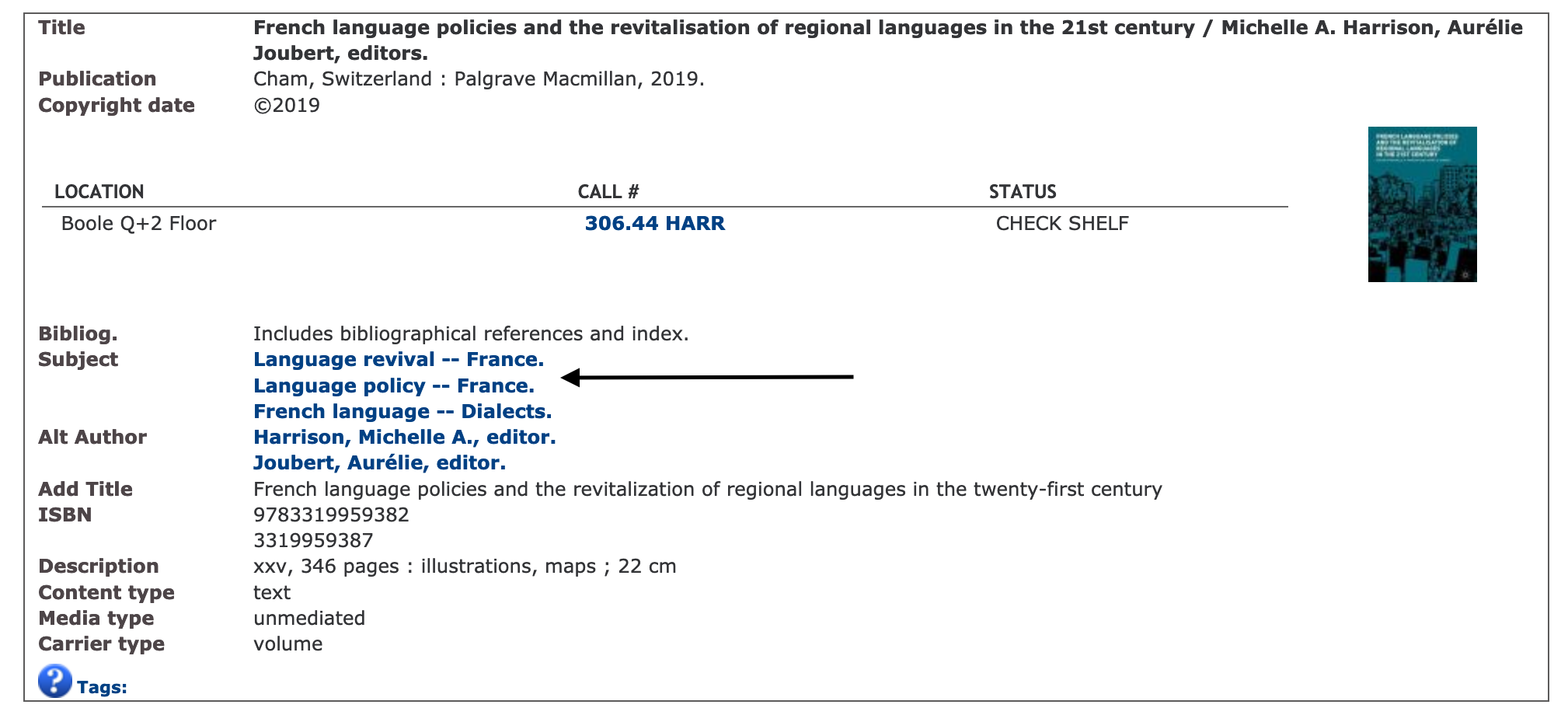
A catalogue entry with subject headings
Here is the entry for the first item in the long list generated by a keyword search. You can see that it has specific subject headings associated with it. Once you can identify subject headings relevant to the topic that you are interested in, you can use these to conduct more specific searches and to identify cognate items.
Note too that if you follow the link in a subject heading, you can explore other ones that might be relevant to your topic.
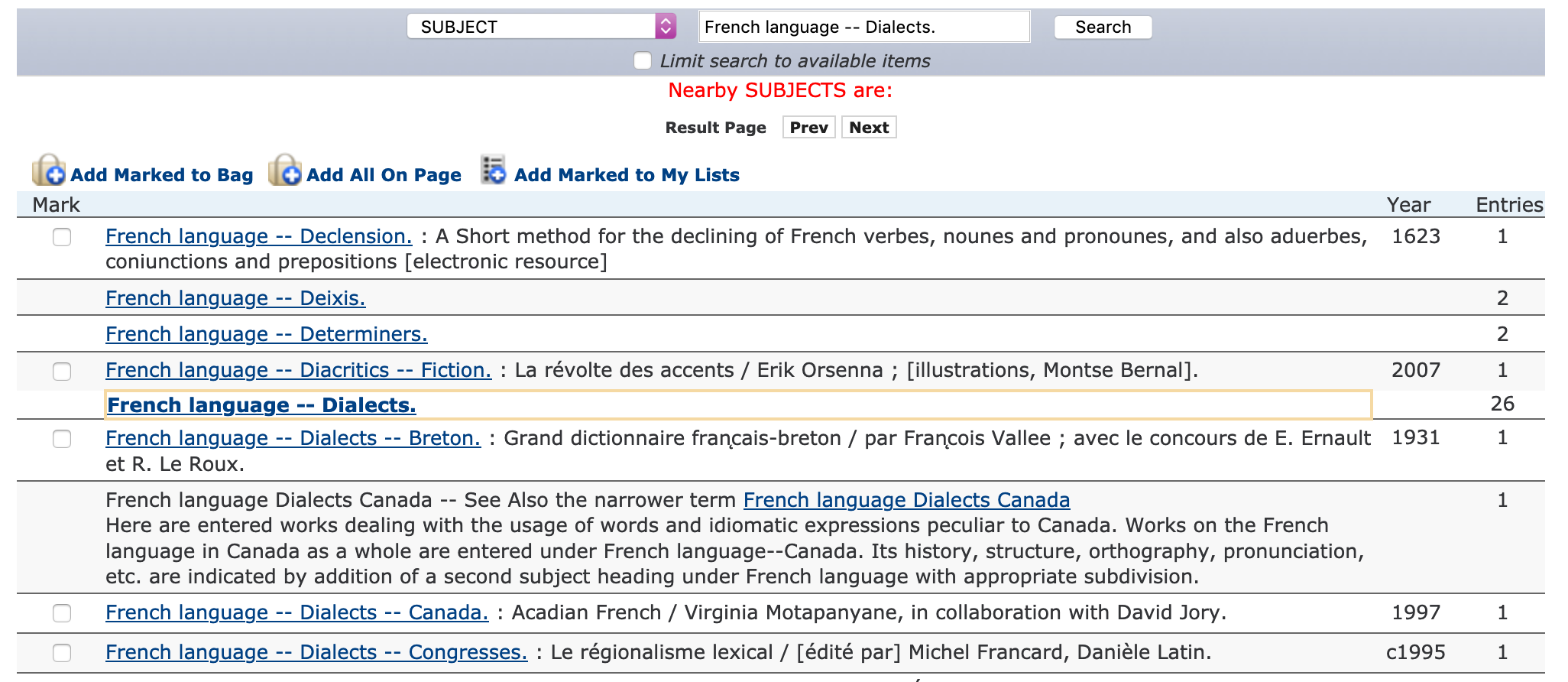
Cognate subject headings
Advanced search
All library catalogues also provide for the option of an Advanced search. By this means, you can combine search elements and also limit the scope of a search, for example, by date or by language.
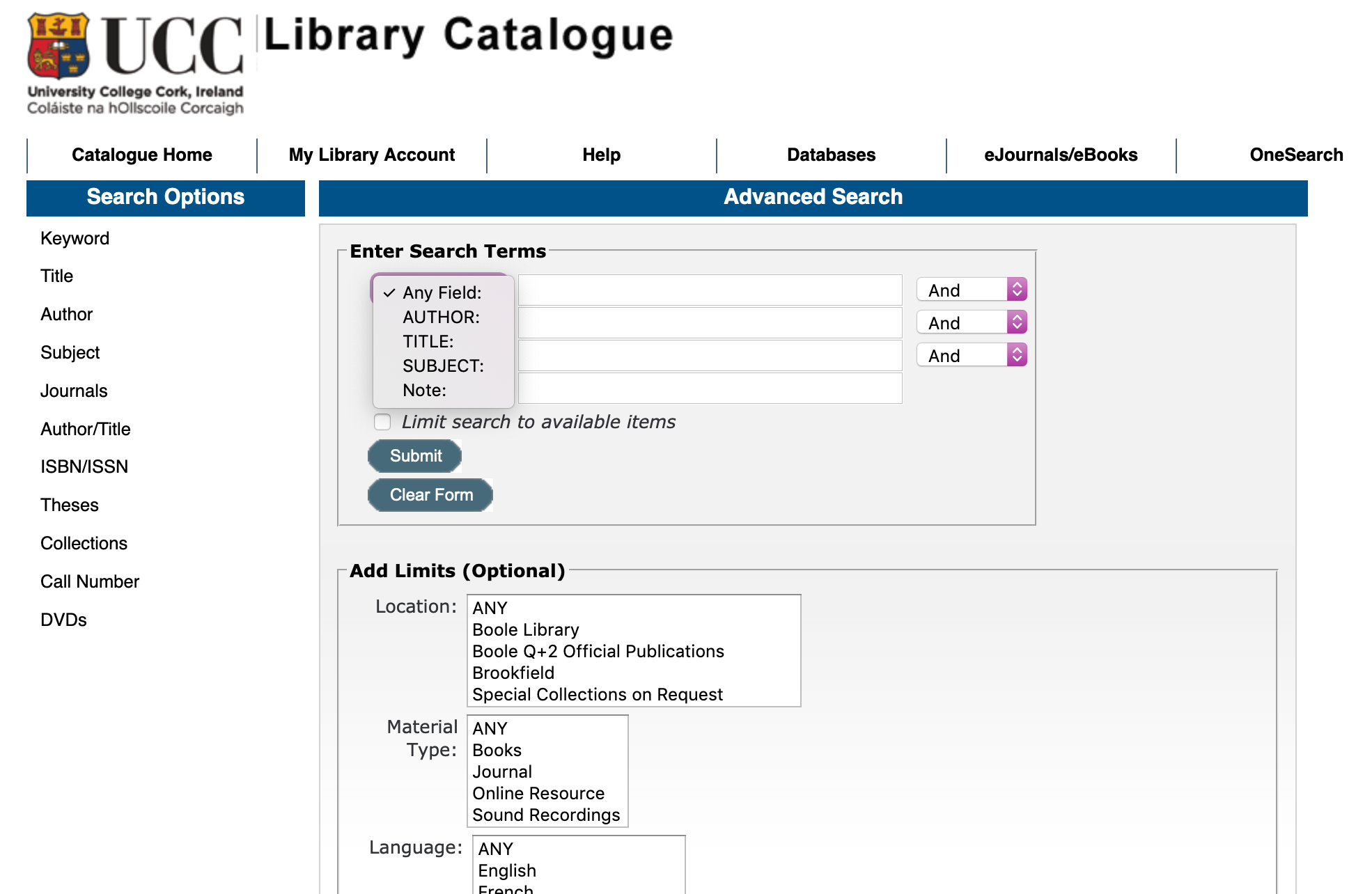
An advanced search page
Search in databases
All of these search options are available to you also when you search in databases to which you have access through the library. JSTOR, which is a digital library of academic journals, books and some primary sources, is one such resource.
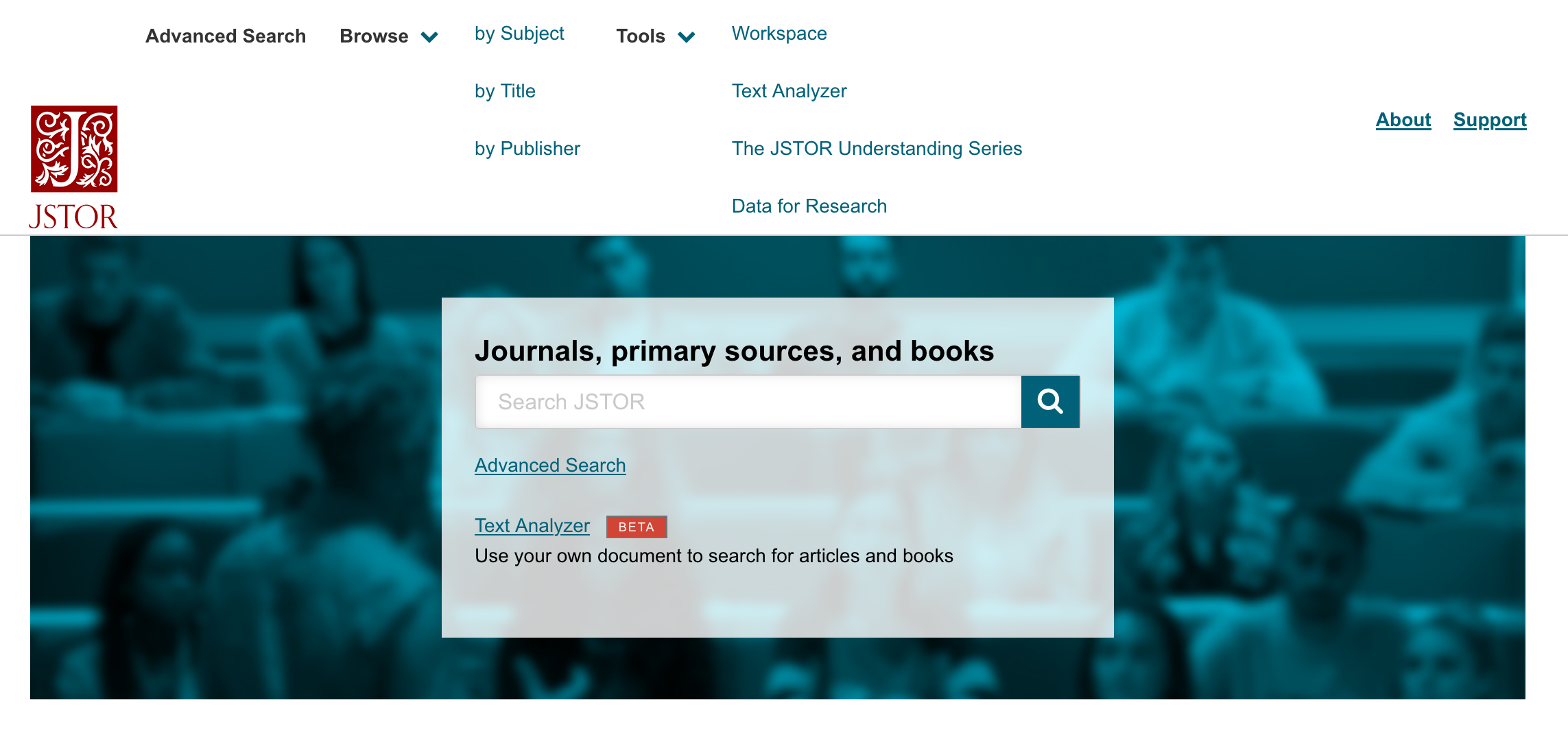
Search options in JSTOR
The default option is search by keyword, with the more specialized options, including some, like Text Analyzer, which are specific to JSTOR, being listed at the head of the page.